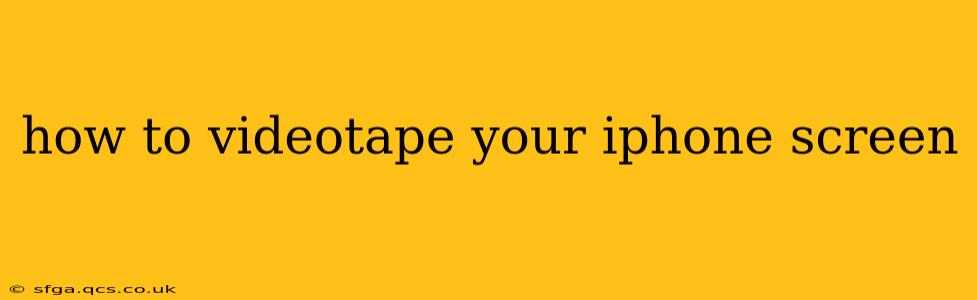Recording your iPhone screen is incredibly useful for creating tutorials, sharing gameplay, or demonstrating app features. Fortunately, iOS makes screen recording surprisingly simple, and this guide will walk you through the process, covering various methods and troubleshooting tips. We'll also address common questions people have about iPhone screen recording.
How to Record Your iPhone Screen Using the Built-in Feature
The easiest way to record your iPhone screen is using the built-in screen recording feature. This is readily available on iPhones running iOS 11 and later. Here's how:
-
Access Control Center: Swipe down from the top-right corner of your screen (or swipe up from the bottom on older iPhones) to open Control Center.
-
Find the Screen Recording Icon: You'll see a button that looks like a circle with a smaller circle inside (it might look like a filled circle with a running line depending on your iOS version). This is the screen recording button. If you don't see it, you'll need to add it to your Control Center (see instructions below).
-
Start Recording: Long-press the screen recording button and then tap "Start Recording." You'll see a red bar at the top of your screen indicating that the recording is in progress.
-
Stop Recording: To stop recording, tap the red bar at the top of the screen, or tap the screen recording button again in Control Center. Your recording will be saved to your Photos app.
How to Add the Screen Recording Button to Control Center (If Necessary)
If the screen recording button isn't already in your Control Center, you'll need to add it:
-
Open Settings: Go to the "Settings" app on your iPhone.
-
Navigate to Control Center: Tap "Control Center."
-
Customize Controls: Tap "Customize Controls."
-
Add Screen Recording: Find "Screen Recording" in the "More Controls" section and tap the green "+" button next to it. It will then move to the "Include" section.
How to Record Your iPhone Screen with Audio
By default, screen recordings capture the system audio (sounds from apps, games, etc.), but not your voice. To include your voice in the recording:
-
Start Screen Recording: Follow the steps above to begin screen recording.
-
Choose Microphone Audio: When you long-press the screen recording button in Control Center, you'll have the option to choose between "Microphone Audio," which includes your voice, and just "Screen Recording".
Can I Record My iPhone Screen Without a Third-Party App?
Yes! The built-in screen recording feature in iOS is completely sufficient for most users and requires no third-party apps. This method keeps things simple and secure.
What Formats Does iPhone Screen Recording Use?
iPhone screen recordings are typically saved as MP4 video files. This is a widely compatible format, easily playable on most devices and computers.
How to Record Your iPhone Screen with Facetime?
You cannot directly record a FaceTime call using the built-in screen recording. Apple designed this to protect user privacy. However, you could use a third-party screen recorder that works with FaceTime. Be aware of privacy implications when using such tools.
Troubleshooting: My iPhone Screen Recording Isn't Working
If you're encountering issues with screen recording, try these troubleshooting steps:
- Check your iOS version: Ensure your iPhone is running iOS 11 or later.
- Restart your iPhone: A simple restart can often resolve temporary software glitches.
- Check storage space: Make sure you have enough free storage on your iPhone.
- Update your iPhone: Install any pending iOS updates.
By following these steps and addressing the common FAQs, you can effectively record your iPhone screen for various purposes. Remember to always respect privacy when recording anything that includes other individuals.