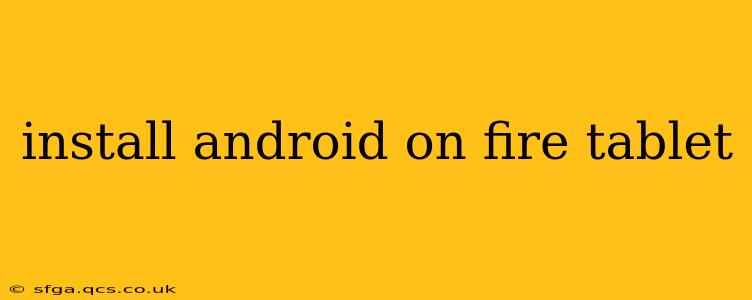Amazon Fire tablets offer a budget-friendly way to access digital content, but their heavily customized version of Android can be limiting. Many users want the full Android experience, leading to the question: Can you install a full version of Android on a Fire tablet? The short answer is: It's complex and depends heavily on your tablet model and your technical skills. While not a simple process like a typical app install, it's achievable with the right approach. This guide explores the possibilities, challenges, and steps involved.
What Are My Options?
Before diving into the technical aspects, let's clarify your choices. You aren't installing a completely new operating system, as that would require a significant hardware modification. Instead, the goal is usually to achieve one of the following:
-
Root your Fire tablet: Rooting grants administrator-level access to your device, allowing you to install custom ROMs (more on this below), modify system files, and generally have greater control over the operating system. This is a crucial first step for most "Android on Fire Tablet" solutions. Caution: Rooting voids your warranty and can potentially brick your device if done incorrectly.
-
Install a custom ROM: A Custom ROM is a modified version of the Android operating system. These ROMs offer a more pure Android experience (like Google's Pixel experience), often with additional features and customizations unavailable in the stock Fire OS. Many are designed specifically for Fire tablets, considering their hardware limitations.
-
Sideload apps: This doesn't technically install a different version of Android, but it bypasses the Amazon Appstore restrictions. Sideloading lets you install APK files (Android Package Kit) from various sources, expanding the apps available on your Fire tablet. This is a simpler alternative if you don't need the full Android experience.
Can I Install Google Play Services on My Fire Tablet?
This is a frequently asked question. While you can't simply "install" Google Play Services directly onto a stock Fire OS, it often becomes possible after rooting and installing a custom ROM. Many custom ROMs are designed to be compatible with Google Play Services, giving you access to the Google Play Store and its vast app library.
What are the Risks Involved in Installing Android on a Fire Tablet?
Modifying your Fire tablet's operating system carries several risks:
- Bricking your device: Incorrectly following instructions can render your tablet unusable.
- Voiding your warranty: Amazon's warranty likely won't cover issues arising from modifications.
- Security vulnerabilities: Using unofficial ROMs may introduce security risks if not from reputable sources.
- Data loss: The process might erase your data, so backups are essential.
How Difficult is it to Install Android on a Fire Tablet?
The difficulty level varies based on your technical skills and the specific ROM you choose. Some ROMs offer straightforward installation guides, while others require a more advanced understanding of Android and command-line interfaces.
Which Fire Tablets are Compatible?
Compatibility depends on the tablet model and the specific custom ROM. Some ROMs support a wider range of devices than others. Always check the ROM's documentation for compatibility information before proceeding.
What Tools Do I Need?
The necessary tools vary depending on the chosen method, but generally include a computer, a USB cable, and potentially specific software like ADB (Android Debug Bridge). The custom ROM's installation guide will detail the required tools.
Step-by-Step Guide (General Outline):
A precise step-by-step guide would be specific to a chosen ROM and Fire tablet model. However, a general outline includes:
- Research: Identify a compatible custom ROM and carefully read its instructions.
- Backup: Back up your data to prevent loss.
- Unlock the bootloader (if required): This varies by tablet model.
- Root your Fire tablet: This is usually necessary for installing custom ROMs.
- Install the custom ROM: Follow the ROM's specific installation instructions.
- Google Play Services (Optional): If the ROM supports it, install Google Play Services.
Disclaimer: Modifying your Fire tablet's software is at your own risk. I am not responsible for any damage or data loss that may occur. Always proceed with caution and follow the instructions provided by the custom ROM developer meticulously. Consider seeking help from experienced users in online forums if you encounter problems.