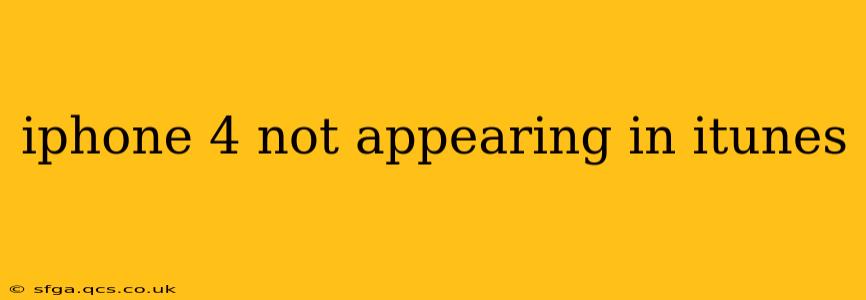The frustration of your iPhone 4 not showing up in iTunes is a common tech headache. This comprehensive guide will walk you through troubleshooting steps to resolve this issue, from simple fixes to more advanced solutions. We'll also address some frequently asked questions to ensure you get your device back up and running smoothly.
Why Isn't My iPhone 4 Showing Up in iTunes?
This problem can stem from various sources. It's a multifaceted issue, and pinpointing the exact cause requires a systematic approach. The most common culprits include:
- Faulty USB Cable: A damaged or frayed USB cable is a frequent offender. Try a different cable—ideally, one you know works reliably with other devices.
- USB Port Issues: The USB port on your computer might be malfunctioning. Try different ports on your computer and ensure they're working correctly with other devices.
- Software Glitches: Outdated or corrupted drivers on your computer or software issues on your iPhone 4 can prevent detection. This necessitates software updates or troubleshooting.
- Incompatible iTunes Version: An outdated or incompatible version of iTunes (or its successor, Finder, on newer macOS versions) can cause detection problems. Check for updates.
- Device Hardware Problems: In some cases, a hardware malfunction within the iPhone 4 itself might be at fault. This is less common but possible, especially with an older device.
Troubleshooting Steps: Getting Your iPhone 4 Recognized
Let's tackle these problems systematically:
1. Check the Obvious: Cables and Ports
- Cable Test: Replace your USB cable with a known good one. Test with other devices to confirm the cable's functionality.
- Port Test: Try plugging your iPhone 4 into different USB ports on your computer. Also, test the ports with other devices. A faulty USB hub could also be the problem.
- Restart Your Computer: A simple restart can often resolve minor software glitches.
2. Software Solutions: Updates and Reboots
- Update iTunes (or Finder): Ensure you're using the latest version of iTunes (or Finder if you're using a macOS version that replaced iTunes). Check for updates through your operating system's update mechanism.
- Restart Your iPhone 4: A simple power cycle can sometimes resolve software hiccups. Turn your iPhone 4 off and back on.
- Restart Your Computer: If the issue persists, restart your computer.
3. Driver Issues: Troubleshooting on Your Computer
- Check Device Manager (Windows): On Windows, open Device Manager and look for any yellow exclamation marks indicating driver problems. If found, try uninstalling and reinstalling the drivers for your iPhone.
- Check System Information (Mac): On macOS, check System Information to ensure your iPhone is listed under USB devices.
4. Advanced Troubleshooting: Restoring Your iPhone 4
If the above steps fail, a more drastic measure might be necessary:
- Restore Your iPhone 4: As a last resort, you can try restoring your iPhone 4 through iTunes (or Finder). Warning: This will erase all data on your device, so back up your data beforehand if possible. However, if your phone isn't detected, this might be challenging.
Frequently Asked Questions (FAQs)
Q: My iPhone 4 is charging, but iTunes still doesn't recognize it. What should I do?
A: This suggests the problem lies with the software or data transfer aspects, not necessarily the charging connection itself. Try the software troubleshooting steps listed above, focusing on iTunes updates, driver issues, and potentially restoring your iPhone 4.
Q: I've tried everything, and my iPhone 4 is still not showing up in iTunes. What now?
A: If all else fails, the problem might be a hardware fault within your iPhone 4 itself. Unfortunately, repairing older iPhones can be costly, and given the age of the device, it might be more economical to consider upgrading.
Q: Is there a way to transfer my data without iTunes?
A: Unfortunately, with an iPhone 4, direct data transfer without using iTunes or a similar method is extremely limited. If your device is recognized, consider iCloud backups. If not, professional data recovery services may be an option, though they can be expensive.
Remember to always back up your data before attempting any major troubleshooting steps, especially restoring your device. This guide provides a comprehensive approach to resolving the issue of your iPhone 4 not appearing in iTunes. While older devices may present challenges, systematic troubleshooting can often lead to a successful resolution.