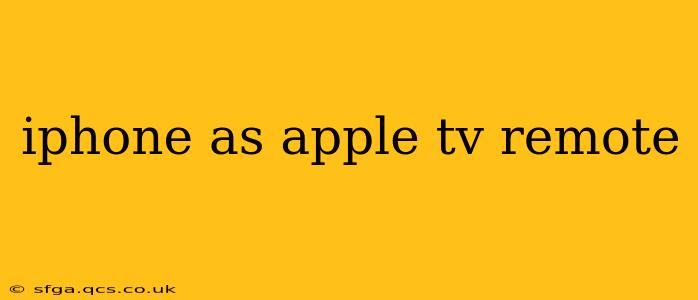Using your iPhone as an Apple TV remote offers a seamless and intuitive control experience, expanding beyond the basic functionality of the traditional remote. This guide dives deep into the capabilities, troubleshooting common issues, and exploring alternative control methods. We'll answer frequently asked questions to ensure you get the most out of this handy feature.
How to Use Your iPhone as an Apple TV Remote?
The magic happens through Apple's built-in Control Center. Ensure both your iPhone and Apple TV are on the same Wi-Fi network. Then, follow these steps:
-
Ensure your devices are updated: Keep your iPhone and Apple TV running on the latest iOS and tvOS software versions for optimal compatibility and features.
-
Enable Bluetooth and Wi-Fi: Both Bluetooth and Wi-Fi are essential for the connection to work correctly. Make sure they’re turned on on both your iPhone and Apple TV.
-
Open Control Center: On your iPhone, swipe down from the top-right corner (on iPhone X and later) or swipe up from the bottom (on older iPhones) to access Control Center.
-
Find the Apple TV Remote: You'll see a dedicated Apple TV remote icon. If it's not there, ensure that your Apple TV is nearby and connected to the same Wi-Fi network.
-
Tap the Apple TV Remote Icon: Tapping this icon will bring up the on-screen remote controls.
-
Control Your Apple TV: Use the on-screen buttons to navigate menus, play/pause media, adjust volume, and more. The controls are intuitive and mirror those on the physical Apple TV remote.
What are the Advantages of Using Your iPhone as an Apple TV Remote?
There are several significant advantages to using your iPhone as a remote:
- Convenience: You always have your iPhone with you, eliminating the need to search for the physical remote.
- Enhanced Typing: Entering text on your iPhone's keyboard is significantly easier than using the Apple TV's on-screen keyboard.
- Siri Integration: You can use Siri voice commands directly through your iPhone to control your Apple TV, making searching and navigation even more effortless.
- Precision Touchpad: The iPhone screen acts as a precise touchpad for smooth cursor navigation.
What if My iPhone Doesn't Show Up as an Apple TV Remote?
Several factors can prevent your iPhone from appearing as a remote:
- Network Issues: Ensure both devices are connected to the same Wi-Fi network. Restart your router if necessary.
- Software Bugs: Try restarting both your iPhone and Apple TV. Check for software updates.
- Bluetooth Interference: Other Bluetooth devices might interfere; try turning off any unnecessary Bluetooth-connected devices.
- Distance: Make sure your iPhone is within a reasonable range of your Apple TV.
Can I Use My iPhone as an Apple TV Remote Without Wi-Fi?
No, you need a Wi-Fi connection for your iPhone to function as an Apple TV remote. The connection relies on your devices communicating over your home network.
Does My iPhone Need to Be on the Same Wi-Fi Network as My Apple TV?
Yes, your iPhone and Apple TV must be connected to the same Wi-Fi network for the remote functionality to work correctly. This allows for seamless communication between the devices.
What if My Apple TV Remote is Not Working?
If your physical Apple TV remote isn't working, your iPhone can serve as a reliable backup. If the issue persists, check the batteries in your physical remote, try pairing it again with your Apple TV, or contact Apple Support.
Conclusion:
Using your iPhone as an Apple TV remote offers a significant improvement in convenience and control. By understanding the setup process and troubleshooting potential issues, you can enjoy a streamlined and enhanced entertainment experience. Remember to keep your software updated for the best performance.