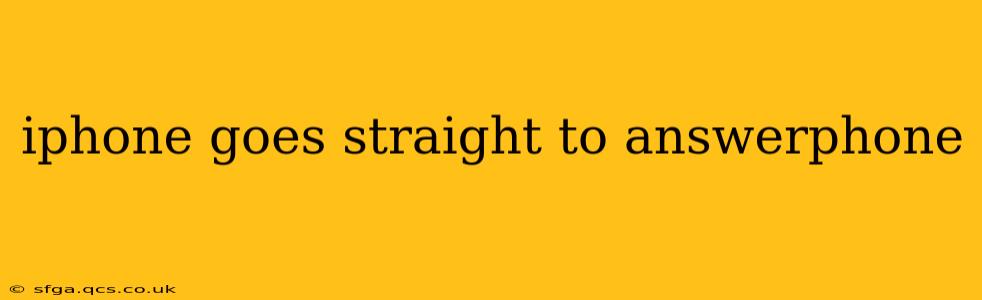Are you frustrated because your iPhone keeps sending calls directly to voicemail? This common issue can stem from various sources, from simple settings mishaps to more complex technical problems. This comprehensive guide will troubleshoot why your iPhone is going straight to voicemail and offer effective solutions to get your calls connected again.
Why is My iPhone Sending Calls to Voicemail?
This problem isn't always easily diagnosed, as the cause can vary greatly. Let's explore some of the most frequent culprits:
Do Not Disturb (DND) Mode:
- Problem: This is often the simplest explanation. If DND is activated, calls from unknown numbers or those not in your contacts might be silenced and sent to voicemail.
- Solution: Check your Control Center (swipe down from the top right corner on iPhones with Face ID, or swipe up from the bottom on older models) and ensure DND is off. Also, review your DND settings within the Settings app to make sure there are no exceptions causing this problem.
Focus Mode:
- Problem: Similar to DND, Focus modes allow you to customize notifications based on different activities (e.g., Work, Sleep, Personal). A poorly configured Focus mode could be silencing calls and routing them to voicemail.
- Solution: Go to Settings > Focus and check the settings for each active Focus mode. Ensure that calls are permitted under the notifications for each mode.
Network Issues:
- Problem: A weak or unstable cellular connection or Wi-Fi signal can sometimes lead to calls going straight to voicemail.
- Solution: Check your signal strength. Try restarting your iPhone. If the problem persists, contact your mobile carrier to rule out any network outages or issues with your account.
Airplane Mode:
- Problem: This one's fairly obvious, but it's worth mentioning. If Airplane Mode is enabled, your phone won't be able to receive calls.
- Solution: Simply disable Airplane Mode in your Control Center or Settings.
Carrier Settings Update:
- Problem: Occasionally, updates to your carrier's settings can cause unexpected issues, including call routing problems.
- Solution: Go to Settings > General > About to check for and install any available carrier settings updates. Restart your iPhone afterward.
Blocked Numbers:
- Problem: You might have inadvertently blocked the number(s) calling you.
- Solution: Check your blocked contacts list in the Phone app, under "Recents". If the number is there, unblock it.
Faulty SIM Card:
- Problem: A damaged or improperly seated SIM card can disrupt cellular service, including call functionality.
- Solution: Carefully remove and reinsert your SIM card. Ensure it's properly seated in its slot. If the problem continues, contact your carrier for a replacement SIM card.
Software Glitches:
- Problem: Sometimes, a software bug or glitch within iOS can affect call routing.
- Solution: Try restarting your iPhone. If the problem continues, consider backing up your data and performing a software update or restore through iTunes or Finder.
iPhone Hardware Issues:
- Problem: While less common, a hardware fault within your iPhone itself could be at fault.
- Solution: If none of the above solutions work, it's best to contact Apple Support or an authorized Apple service provider for professional diagnosis and repair. This could point to a damaged component within your device needing attention.
Troubleshooting Steps: A Step-by-Step Guide
- Check Do Not Disturb and Focus Modes: This is the most common culprit and the easiest to fix.
- Restart Your iPhone: A simple restart often resolves minor software glitches.
- Check Your Network Connection: Ensure you have a strong cellular or Wi-Fi signal.
- Check for Carrier Settings Updates: Make sure your iPhone has the latest carrier settings.
- Inspect Your SIM Card: Remove and reinsert the SIM card to ensure it's properly seated.
- Contact Your Carrier: Rule out any network issues or problems with your account.
- Back up and Restore (or Update): If software glitches are suspected, a software update or restore is a good next step.
- Seek Professional Help: If all else fails, contact Apple support for hardware diagnostics.
By systematically working through these troubleshooting steps, you'll significantly increase your chances of resolving the issue and getting your iPhone calls connecting properly again. Remember to always back up your data before undertaking significant software changes.