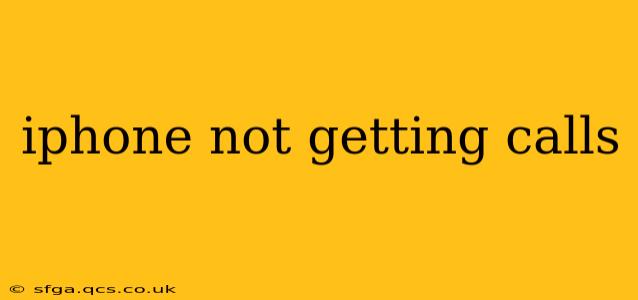Are you missing important calls because your iPhone isn't ringing? It's a frustrating problem, but thankfully, there are several troubleshooting steps you can take to get your phone working again. This comprehensive guide will walk you through the most common causes and solutions, ensuring you never miss another call.
Why Isn't My iPhone Receiving Calls?
This issue can stem from a variety of sources, ranging from simple software glitches to more complex hardware problems. Let's explore the potential culprits:
1. Check Your Network Connection
This is the most basic, yet often overlooked, step. Ensure you have a strong cellular signal. A weak signal or no signal at all will prevent calls from coming through. Look for the cellular signal indicator at the top of your screen. If the bars are low or nonexistent, try moving to a location with better reception. Also, consider checking for network outages in your area with your carrier.
2. Do Not Disturb (DND) Mode
Are you accidentally in Do Not Disturb mode? This setting silences calls and notifications. Check your Control Center (swipe down from the top-right corner on iPhone X and later, or swipe up from the bottom on older models) to see if the moon icon (DND symbol) is activated. If it is, tap it to turn off DND.
3. Airplane Mode
Airplane mode disables all wireless connections, including cellular data and calls. Make sure Airplane Mode is off. You can find this toggle in your Control Center or Settings app.
4. Check Your Cellular Settings
- Cellular Data: Ensure cellular data is enabled. Go to Settings > Cellular and make sure the toggle is switched on.
- Voice & Data: Check your Voice & Data settings under Settings > Cellular. This setting dictates how your phone connects for calls. Options typically include "Automatic," "LTE," "3G," and "2G." Try changing this setting. Sometimes, switching to a different option can resolve connectivity issues.
- Cellular Plan Status: Verify that your cellular data plan is active and has sufficient funds or hasn't exceeded its data limit. Contact your carrier if you suspect a problem with your plan.
5. Blocked Numbers
Have you accidentally blocked the number trying to reach you? Go to Phone > Recents and check your recent calls. If the number is there, check if it's been blocked. Navigate to Settings > Phone > Blocked Contacts to view your blocked list.
6. Software Issues/Restart Your iPhone
Sometimes, a simple restart can resolve minor software glitches that may be interfering with call functionality. Force-restart your iPhone. (The method varies depending on your iPhone model; search online for instructions specific to your device.)
7. Check for iOS Updates
Outdated iOS software can sometimes contain bugs that impact call functionality. Check for any available iOS updates in Settings > General > Software Update.
8. Network Settings Reset
If you've tried the above steps without success, resetting your network settings might help. This will erase your Wi-Fi passwords, Bluetooth pairings, and cellular settings. Go to Settings > General > Transfer or Reset iPhone > Reset > Reset Network Settings. You will need to re-enter your Wi-Fi passwords after this.
9. Carrier Settings Update
Your carrier occasionally releases updates that optimize network performance and fix bugs. Check for carrier settings updates in Settings > General > About.
10. Hardware Problems
If none of the above steps work, there might be a hardware problem with your iPhone. This could involve a faulty SIM card, microphone, or other internal components. Contact Apple Support or visit an Apple Store for assistance. They can diagnose the problem and determine if a repair is necessary.
This comprehensive guide provides a structured approach to troubleshoot iPhone call reception issues. By systematically working through these steps, you should be able to identify and resolve the root cause, enabling you to receive calls without interruption. Remember to contact your carrier or Apple support for further assistance if the problem persists.