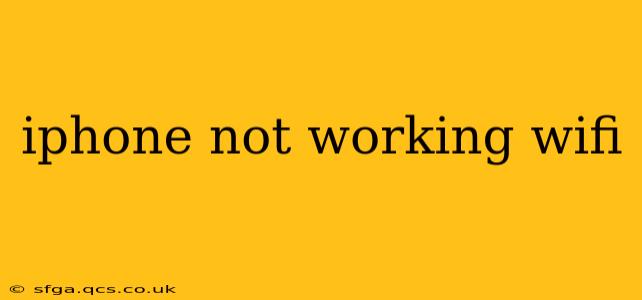Is your iPhone refusing to connect to Wi-Fi? This frustrating problem can stem from various causes, ranging from simple fixes to more complex technical issues. This comprehensive guide will walk you through troubleshooting steps, helping you regain your wireless connection and get back online. We'll explore common problems and offer solutions, ensuring you're equipped to handle most Wi-Fi connectivity issues on your iPhone.
Why Isn't My iPhone Connecting to Wi-Fi?
This is often the first question users ask. The reasons can be surprisingly diverse, including software glitches, network problems, hardware malfunctions, and incorrect settings. Let's delve into some of the most common culprits.
Is the Wi-Fi Network Actually Working?
Before troubleshooting your iPhone, ensure the Wi-Fi network itself is functioning correctly. Try connecting other devices (laptops, tablets, etc.) to the same network. If other devices can't connect either, the problem lies with your router or internet service provider (ISP), not your iPhone. Contact your ISP for support if this is the case.
Is Airplane Mode On?
This is an incredibly common oversight! Ensure Airplane Mode is toggled OFF in your iPhone's Control Center. This setting disables all wireless communication, including Wi-Fi.
Is Your iPhone's Wi-Fi Turned On?
Check your iPhone's settings to confirm Wi-Fi is enabled. Go to Settings > Wi-Fi and ensure the toggle switch is green (ON).
How to Restart Your iPhone?
A simple restart can often resolve temporary software glitches affecting Wi-Fi connectivity. The method varies slightly depending on your iPhone model:
- iPhone 8 and later: Press and quickly release the volume up button, then press and quickly release the volume down button. Then, press and hold the side button until the device restarts.
- iPhone 7 and 7 Plus: Press and hold both the power and volume down buttons until the device restarts.
- iPhone 6s and earlier: Press and hold the power button until the device restarts.
Forget the Network and Reconnect
Sometimes, saved Wi-Fi network settings can become corrupted. To fix this, "forget" the Wi-Fi network on your iPhone and reconnect:
- Go to Settings > Wi-Fi.
- Locate your Wi-Fi network in the list.
- Tap the "i" icon next to the network name.
- Tap "Forget This Network."
- Reconnect to your network by entering the password again.
Check Your Router and Modem
Restarting your router and modem is another quick fix that often resolves temporary network problems. Unplug both devices from the power outlet, wait 30 seconds, then plug them back in.
Software Update for Your iPhone?
Outdated iOS software can sometimes cause compatibility issues with Wi-Fi networks. Check for and install any available iOS updates in Settings > General > Software Update.
Is Your iPhone's Wi-Fi Hardware Damaged?
If none of the above steps work, there might be a hardware problem with your iPhone's Wi-Fi antenna. This is less common but possible, especially after physical damage to the device. In this case, you'll need to contact Apple Support or visit an authorized service provider for repair.
What About Wi-Fi Settings in My iPhone's Settings?
Incorrectly configured Wi-Fi settings can interfere with your connection. Ensure your iPhone's Wi-Fi settings match your router's configuration (e.g., security type – WPA2/WPA3). If you're unsure about your router's settings, consult its manual or your ISP's documentation.
Could it be an ISP Issue?
If all else fails, it's time to consider your internet service provider. Contact your ISP to rule out any problems on their end. They can run diagnostics and check for outages in your area.
By systematically working through these troubleshooting steps, you should be able to resolve most iPhone Wi-Fi connectivity issues. Remember to check the simplest solutions first, and if problems persist, don't hesitate to seek professional help.