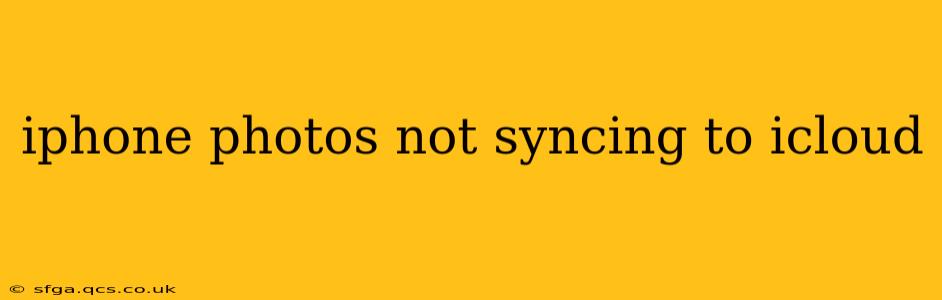Are your iPhone photos refusing to upload to iCloud? This frustrating issue can stem from several sources, but with systematic troubleshooting, you can usually get things back on track. This guide will walk you through common causes and provide effective solutions to get your precious memories safely backed up in iCloud.
Why Aren't My iPhone Photos Syncing to iCloud?
This is the central question many iPhone users grapple with. The reasons can be surprisingly varied, ranging from simple connectivity issues to more complex software problems. Let's explore some of the most frequent culprits.
1. iCloud Photo Library is Not Enabled:
This might seem obvious, but it's the most common oversight. If iCloud Photo Library isn't turned on, your photos simply won't sync.
- Solution: Go to Settings > Photos and ensure "iCloud Photos" is toggled ON. This will enable the automatic syncing of your photos and videos to iCloud.
2. Insufficient iCloud Storage:
iCloud offers a limited amount of free storage. If you've filled your allocated space, new photos won't be able to sync.
- Solution: Check your iCloud storage in Settings > [Your Name] > iCloud > Manage Storage. You can either delete unnecessary files or upgrade to a paid iCloud storage plan. Remember to review what's using your storage; it may be more than just photos.
3. Poor or Unstable Internet Connection:
Syncing photos requires a reliable internet connection. A weak Wi-Fi signal or intermittent mobile data can disrupt the process.
- Solution: Ensure you have a stable internet connection. Try connecting to a different Wi-Fi network or switching to mobile data (if available) to see if that resolves the issue. Restart your router for a fresh connection.
4. iOS Software Issues:
Outdated or corrupted iOS software can sometimes interfere with iCloud syncing.
- Solution: Check for iOS updates in Settings > General > Software Update. If an update is available, install it. If the problem persists, consider performing a forced restart of your iPhone (depending on your model, this involves pressing and holding different button combinations). As a last resort, you could consider restoring your iPhone to factory settings, although this should only be done after backing up your data.
5. iCloud System Issues:
Occasionally, there are temporary outages or glitches within iCloud itself.
- Solution: Check Apple's System Status page (https://www.apple.com/support/systemstatus/) to see if there are any reported iCloud issues. If so, wait for Apple to resolve the problem.
6. "Optimize iPhone Storage" Setting:
This setting is designed to save space, but it can sometimes cause syncing problems.
- Solution: Go to Settings > Photos and review the "Optimize iPhone Storage" setting. If it's enabled, try disabling it temporarily to see if that improves syncing.
7. Background App Refresh:
This setting allows apps to update in the background. Ensure it's enabled for the Photos app.
- Solution: Go to Settings > General > Background App Refresh and make sure Background App Refresh is enabled, and that Photos is included in the list of apps allowed to refresh in the background.
Preventing Future Syncing Problems
To avoid these frustrations in the future, consider these proactive steps:
- Regularly check your iCloud storage: Stay aware of how much storage you're using and upgrade if necessary.
- Maintain a stable internet connection: A strong and reliable network is crucial for seamless syncing.
- Keep your iOS software updated: Regular updates often include bug fixes and performance improvements.
- Back up your photos regularly: In addition to iCloud Photo Library, consider using a local backup or another cloud service as an extra precaution.
By carefully following these troubleshooting steps and preventative measures, you can ensure your iPhone photos reliably sync to iCloud, providing the peace of mind that your memories are safely backed up. Remember to be patient and methodical; it often takes a combination of checks and fixes to resolve these technical issues.