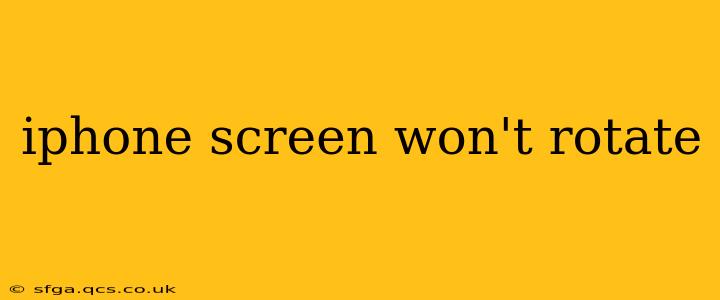Is your iPhone screen stuck in portrait mode, refusing to rotate even when you tilt your device? This frustrating issue can stem from several sources, but thankfully, there are several troubleshooting steps you can take to get your screen rotating again. This comprehensive guide will walk you through the most common causes and solutions, ensuring you're back to enjoying your iPhone's full functionality.
Why Isn't My iPhone Screen Rotating?
This seemingly simple problem can have surprisingly diverse causes. Let's explore some of the most common culprits:
1. Rotation Lock is Enabled:
This is the most frequent reason for a non-rotating screen. The rotation lock feature, when activated, prevents the screen from automatically adjusting its orientation.
- Solution: Check the Control Center. Swipe down from the top-right corner (on iPhone X and later) or up from the bottom (on older iPhones) to access the Control Center. Look for a lock icon with a circular arrow inside. If it's highlighted, tap it to disable rotation lock.
2. Software Glitches:
Sometimes, a minor software bug can interfere with the screen rotation functionality. A simple restart can often resolve this.
-
Solution: Force restart your iPhone. The method varies depending on your iPhone model:
- iPhone 8 and later: Press and quickly release the volume up button, then press and quickly release the volume down button. Finally, press and hold the side button until the Apple logo appears.
- iPhone 7 and 7 Plus: Press and hold both the side and volume down buttons simultaneously until the Apple logo appears.
- iPhone 6s and earlier: Press and hold the home and sleep/wake buttons simultaneously until the Apple logo appears.
3. Faulty Orientation Sensor:
Your iPhone relies on an internal sensor to detect its orientation. If this sensor is malfunctioning, the screen might not rotate correctly.
- Solution: Try a hard reset (as described above). If the problem persists after a restart, the sensor might be damaged. This requires professional repair.
4. App-Specific Issues:
Some apps might override the system's rotation settings. This is less common, but worth considering.
- Solution: Close the app causing the problem and reopen it. If the issue persists, check the app's settings for any rotation-related options.
5. Screen Protector Interference:
A poorly fitted or overly thick screen protector can sometimes interfere with the iPhone's touch sensitivity and even its orientation sensor.
- Solution: Check your screen protector for any damage or improper alignment. Consider removing it temporarily to see if that resolves the issue.
6. iOS Software Issues:
An outdated or corrupted iOS version can also contribute to screen rotation problems.
- Solution: Ensure your iPhone is running the latest version of iOS. Go to Settings > General > Software Update to check for and install any available updates.
7. Accessibility Settings:
Certain accessibility settings can restrict screen rotation. Review your accessibility settings.
- Solution: Go to Settings > Accessibility and review the options within this menu, particularly those related to guided access or zoom.
My iPhone Screen Still Won't Rotate – What Now?
If you've tried all the above steps and your iPhone screen is still stubbornly refusing to rotate, it's time to consider more serious possibilities:
- Hardware Failure: A damaged orientation sensor or other internal component could be the culprit. Seek professional repair from an authorized service provider or reputable repair shop.
- Water Damage: If your iPhone has been exposed to water, the damage might be affecting the sensor.
- Software Corruption: In rare cases, a deeper software issue might be at play. As a last resort, consider restoring your iPhone using iTunes or Finder (backing up your data beforehand is crucial).
By systematically working through these troubleshooting steps, you should be able to pinpoint the cause of your iPhone's rotation problem and get it back to its fully functional state. Remember, professional help is always an option if the issue persists.