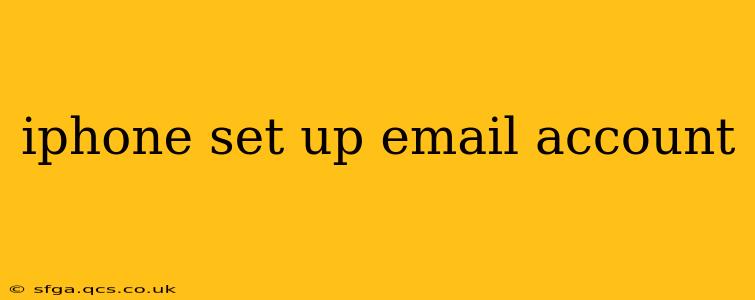Setting up your email account on your iPhone is a straightforward process, but navigating the various options and troubleshooting potential issues can be tricky. This guide provides a step-by-step walkthrough for setting up different email types, addressing common problems, and optimizing your email experience on your Apple device. We’ll cover everything from basic IMAP and POP setups to more advanced configurations.
How Do I Set Up My Email on My iPhone?
The process for setting up your email on your iPhone depends slightly on the iOS version you are using, but the general steps remain consistent. Here's a general outline:
-
Open the Settings app: Locate the grey icon with gears on your iPhone's home screen.
-
Tap "Passwords & Accounts" (or "Mail," depending on your iOS version): This section manages your email, contacts, and calendar accounts.
-
Tap "Add Account": This option initiates the account setup process.
-
Choose your email provider: Select your email provider from the list (e.g., Gmail, Outlook, Yahoo, iCloud). If your provider isn't listed, choose "Other."
-
Enter your email address and password: Carefully enter your email address and password.
-
Follow the on-screen instructions: Your iPhone will automatically configure your email settings in most cases. If it doesn't, you may need to enter your incoming and outgoing mail server settings manually (more details below).
-
Verify your account: Check your inbox for a verification email (if required) to finalize the setup.
What are the Different Email Protocols (IMAP, POP, etc.)?
Understanding email protocols is crucial for setting up your email correctly. Here's a breakdown:
-
IMAP (Internet Message Access Protocol): IMAP leaves your emails on the server. Changes you make on your iPhone (like deleting emails) are reflected across all devices accessing that account. This is generally preferred for most users.
-
POP (Post Office Protocol): POP downloads your emails to your device. Deleting an email on your iPhone removes it from the server. This is less common now due to the limitations in accessing emails across multiple devices.
-
Exchange: Used for corporate and business emails, Exchange offers advanced features including calendar syncing and contact management.
You'll typically be prompted to choose the correct protocol during the setup process. If you're unsure, IMAP is usually the best default option.
How Do I Set Up My Gmail Account on My iPhone?
Setting up a Gmail account is usually automatic. Simply select "Gmail" from the "Add Account" screen, enter your credentials, and follow the prompts. The iPhone will automatically configure the necessary settings.
How Do I Set Up My Outlook Account on My iPhone?
Similar to Gmail, setting up an Outlook account is generally automatic. Select "Outlook" from the "Add Account" screen, enter your email and password, and allow the iPhone to configure the settings.
How Do I Set Up My Yahoo Account on My iPhone?
Yahoo email accounts can also usually be set up automatically. Choose "Yahoo" from the "Add Account" list, enter your login information, and the iPhone will handle most of the configuration.
What if My Email Provider Isn't Listed?
If your email provider isn't listed, select "Other" from the "Add Account" screen. You'll then need to manually input the following information:
- Account type: IMAP or POP3 (IMAP is generally recommended).
- Incoming mail server: This is the server address provided by your email provider.
- Outgoing mail server (SMTP): This is the server address for sending emails.
- Username and password: Your email address and password.
- Port numbers: You'll need the incoming and outgoing port numbers (typically 993 for IMAP incoming and 587 or 465 for SMTP outgoing). These are usually provided by your email provider's support documentation.
Troubleshooting Email Setup Issues on My iPhone
If you encounter problems, here are some common troubleshooting steps:
-
Check your internet connection: Ensure you have a stable internet connection.
-
Verify your email address and password: Double-check for typos in your login credentials.
-
Contact your email provider: If you continue to experience issues, contact your email provider's support team for assistance. They can provide you with the correct server settings and troubleshoot any account-specific problems.
-
Restart your iPhone: A simple restart can often resolve temporary glitches.
This comprehensive guide should help you successfully set up your email account on your iPhone. Remember to always consult your email provider's support documentation for specific instructions and the most up-to-date settings.