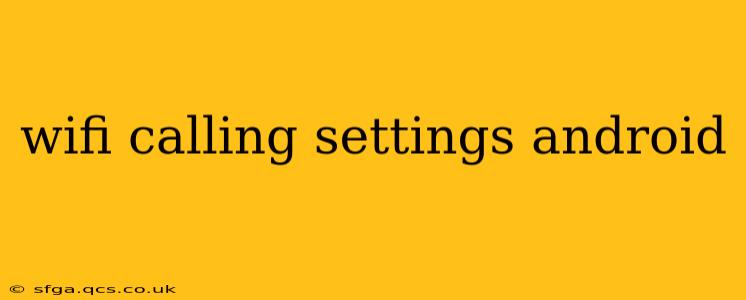Many modern Android smartphones offer WiFi calling, a handy feature that lets you make and receive calls over a WiFi network instead of your cellular data connection. This is particularly useful in areas with poor cellular reception, or when you're traveling internationally and want to avoid expensive roaming charges. However, navigating the settings to enable and optimize WiFi calling can sometimes be confusing. This guide will walk you through the process, addressing common questions and offering troubleshooting tips.
How to Turn on WiFi Calling on Android?
Enabling WiFi calling typically involves navigating your phone's settings menu. The exact steps may vary slightly depending on your Android version and phone manufacturer (Samsung, Google Pixel, etc.), but the general process is similar:
-
Open the Phone app: Locate and tap the phone icon on your home screen or app drawer.
-
Access Settings: Look for a settings icon (usually a gear or three vertical dots) within the phone app. This might be in the top right corner or within a menu accessed by tapping the three vertical dots.
-
Find WiFi Calling: The setting might be labeled "WiFi Calling," "Wi-Fi Calls," "Calls over Wi-Fi," or something similar. It's often located under a section called "Calls," "Network," or "Wireless & Networks."
-
Enable WiFi Calling: Toggle the switch to the "On" position. You may be prompted to agree to terms and conditions or restart your phone.
-
Select Preferred Network: Some phones allow you to choose whether to prioritize WiFi calling or your cellular connection. If this option is available, consider your needs and preferences.
Why Isn't My WiFi Calling Working?
Several reasons might prevent your WiFi calling from functioning correctly. Let's address some common issues:
My Phone Doesn't Support WiFi Calling.
Not all Android phones support WiFi calling. Check your phone's specifications or your carrier's website to confirm compatibility. Older models might lack this feature.
WiFi Calling Isn't Enabled by My Carrier.
Your mobile carrier must also support WiFi calling. Contact your carrier's customer service to verify that WiFi calling is available on your plan and account. They may need to activate it remotely.
My WiFi Connection Is Weak or Unstable.
A weak or unstable WiFi connection can significantly impact the quality of your WiFi calls. Ensure you have a strong and reliable WiFi signal before attempting to use WiFi calling. Try moving closer to your router or restarting your router and modem.
Incorrectly Configured APN Settings.
Access Point Names (APNs) are settings that control how your phone connects to your carrier's network. Incorrect APN settings can prevent WiFi calling from working. Contact your carrier for the correct APN settings, if necessary, or check their website.
How Do I Make a WiFi Call?
Once WiFi calling is enabled, making a call is the same as making a regular call. Just dial the number and initiate the call as usual. Your phone will automatically use WiFi calling if a suitable WiFi connection is available and the feature is enabled.
Can I Use WiFi Calling Internationally?
Yes, in many cases, you can use WiFi calling internationally. However, check with your carrier to confirm international roaming policies and any associated charges. Keep in mind that depending on your carrier, data charges may still apply, even if you're making a call over WiFi.
What Happens When I Switch Between WiFi and Cellular Networks?
Generally, your phone seamlessly switches between WiFi calling and cellular calling as you move between WiFi and cellular coverage areas. Your phone will prioritize WiFi calling when a strong WiFi signal is present and WiFi calling is enabled. If the WiFi signal becomes weak or unavailable, the call will automatically switch to your cellular network (provided you have cellular coverage).
Does WiFi Calling Use Data?
While WiFi calling uses your WiFi connection instead of your cellular data for the call itself, some background processes might still use a small amount of data. However, the data usage is typically negligible compared to regular calls that use cellular data.
By following these steps and troubleshooting tips, you should be able to successfully configure and use WiFi calling on your Android device. Remember to always check with your carrier for the most accurate information regarding WiFi calling availability and functionality on your specific plan.