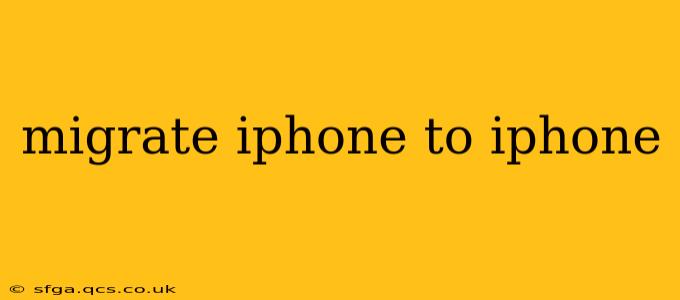Switching to a new iPhone shouldn't feel like a technical hurdle. With Apple's built-in tools, migrating your data is remarkably straightforward. This guide will walk you through the process, covering various methods and addressing common questions to ensure a smooth transition to your new device.
How to Migrate Data from One iPhone to Another Using Quick Start?
The easiest and fastest way to migrate your data is using Apple's Quick Start feature. This wireless method transfers almost everything: apps, data, settings, and more.
- Power on your new iPhone: Follow the on-screen setup instructions until you reach the screen that says "Set up your iPhone."
- Position your old iPhone close to your new iPhone: Ensure both devices have Bluetooth and Wi-Fi enabled.
- Follow the on-screen prompts: Your new iPhone will detect your old iPhone. A code will appear on your old iPhone; confirm this code on your new iPhone.
- Choose your data transfer options: You can choose to transfer all data or select specific items.
- Wait for the transfer to complete: The time it takes depends on the amount of data you're transferring. Keep both iPhones close and connected to power.
This process is incredibly efficient and minimizes downtime.
What Happens During an iPhone to iPhone Transfer?
During the Quick Start process, Apple seamlessly transfers your data using a secure, encrypted connection. This includes:
- Apps: All your downloaded apps will be transferred, and you can even resume where you left off.
- Data: Photos, videos, contacts, messages, calendar events, and other personal data are transferred.
- Settings: Your preferred settings (like wallpapers and accessibility options) are also copied.
- Apple ID and iCloud: Your Apple ID and iCloud settings are carried over, giving you seamless access to your services.
Can I Migrate My iPhone Data Without Quick Start?
While Quick Start is recommended, you have other options:
- Using iCloud: Back up your old iPhone to iCloud, then restore the backup to your new iPhone. This requires sufficient iCloud storage.
- Using a Computer: Back up your old iPhone to your computer using iTunes (on older macOS versions) or Finder (on newer macOS versions). Then, restore the backup to your new iPhone. This method is suitable if you prefer wired connections.
How Long Does it Take to Migrate an iPhone to an iPhone?
The transfer time varies considerably depending on the amount of data you're migrating. A smaller data set might take under 30 minutes, while a large library of photos and videos could take several hours.
What if I Forget My Apple ID Password During iPhone Migration?
If you encounter this issue, you'll need to recover your password using Apple's password recovery system. You can access this via Apple's website or another Apple device. Forgetting your password will halt the migration process, so password recovery is a critical step.
What Data is Not Transferred During iPhone Migration?
While the majority of your data is transferred, some exceptions exist. Things like Apple Pay information and some app-specific data might need to be reconfigured on your new iPhone.
Troubleshooting iPhone to iPhone Migration Problems
If you encounter issues during the migration process:
- Ensure both iPhones are charged: Low battery can interrupt the process.
- Check your Wi-Fi connection: A strong and stable connection is crucial.
- Restart both iPhones: Sometimes a simple restart resolves temporary glitches.
- Check for software updates: Ensure both iPhones are running the latest iOS version.
Migrating your data to a new iPhone should be a smooth and efficient process. By utilizing Apple's Quick Start or other methods outlined above, you can quickly and securely transfer your important data, minimizing disruption and allowing you to enjoy your new device immediately.