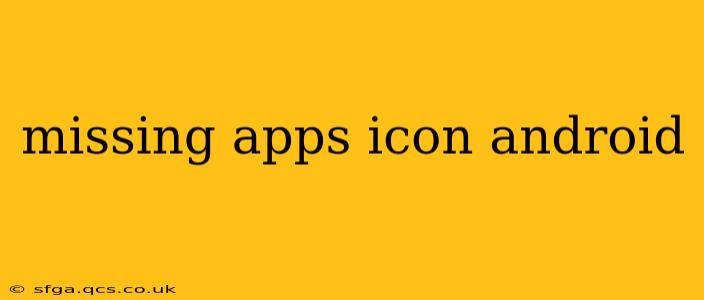Are your Android apps disappearing? A missing apps icon is a frustrating problem, but thankfully, there are several troubleshooting steps you can take to restore your app shortcuts to your home screen or app drawer. This guide will walk you through the most common causes and solutions, answering frequently asked questions along the way.
Why Are My App Icons Missing on Android?
This issue can stem from various sources, ranging from simple glitches to more complex software problems. Here are some of the most frequent culprits:
- Accidental Removal: You might have accidentally removed the app icon from your home screen without uninstalling the app itself. This is easily fixed by reinstalling the shortcut.
- Software Glitches: Temporary software bugs can sometimes cause apps to disappear from the launcher. A simple restart often resolves this.
- Launcher Issues: Problems with your phone's default launcher (the app that manages your home screen and app drawer) can lead to missing icons. Consider trying a different launcher temporarily to see if that's the source.
- Updates and Installations: Sometimes, during app updates or installations, the icon may not correctly populate.
- Hidden Apps: Some launchers allow you to hide apps. Check your launcher settings to see if you've accidentally hidden the app.
- Corrupted System Files: In rarer cases, corrupted system files could be responsible. This usually requires more advanced troubleshooting.
- Third-Party Apps: A recently installed app may be interfering with your system's ability to display app icons correctly.
How to Fix Missing App Icons on Android
Let's dive into the solutions, starting with the simplest and progressing to more advanced steps:
1. Restart Your Phone
The simplest and often most effective solution is to simply restart your Android device. This clears temporary software glitches that may be causing the problem.
2. Check Your App Drawer
Before you panic, ensure the app hasn't been moved to your app drawer. Most Android phones have an app drawer where all installed apps are listed alphabetically or categorized.
3. Reinstall the App Shortcut
If the app is still in the app drawer, try reinstalling the app shortcut to your home screen:
- Locate the app in the app drawer.
- Long-press the app icon.
- Drag and drop the icon to your home screen.
4. Clear Cache and Data for the Launcher
Your launcher app might be experiencing issues. Clearing its cache and data can resolve conflicts:
- Go to Settings > Apps > All apps.
- Find your launcher app (e.g., Nova Launcher, Google Launcher, etc.).
- Tap on Storage or Storage & Cache.
- Tap Clear Cache and then Clear Data. Caution: Clearing data will reset your launcher settings, so you may need to customize it again.
5. Update Your Launcher
An outdated launcher can have bugs. Check your app store for updates:
- Open the Google Play Store or your device's app store.
- Search for your launcher app and update it if an update is available.
6. Try a Different Launcher
Temporarily switching to a different launcher can help determine if the problem lies with your current launcher. Download a popular alternative (like Nova Launcher or Microsoft Launcher) and see if your apps reappear.
7. Check for Hidden Apps
Many launchers have settings to hide apps. Check your launcher’s settings menu for an option to manage hidden apps.
8. Uninstall Recent Apps
If you've recently installed several apps, try uninstalling them one by one, starting with the newest ones. This helps rule out any potential conflicts caused by newly added software.
9. Factory Reset (Last Resort)
If none of the above steps work, a factory reset is a last resort. This will erase all data on your phone, so back up your important files before proceeding. This should only be done if other solutions fail.
Frequently Asked Questions (FAQs)
Why are some of my apps missing icons, but others are fine?
This often points to an issue with the specific apps that are missing icons. Try reinstalling or clearing the cache and data for those individual apps before resorting to broader troubleshooting steps.
Will I lose my app data if I clear cache and data for my launcher?
Clearing the cache usually doesn't affect your data. Clearing data will reset your launcher's settings (home screen layout, widgets, etc.), but your apps and their data should remain intact.
My app icons are blurry or distorted; what can I do?
This often indicates a problem with your phone's display settings or a conflict with the launcher. Try adjusting display settings, reinstalling the launcher, or restarting your phone.
This comprehensive guide should help you resolve the issue of missing app icons on your Android device. Remember to start with the simplest solutions and work your way up. If you continue to experience problems after trying all the steps, consider contacting your device manufacturer or a mobile technician for further assistance.