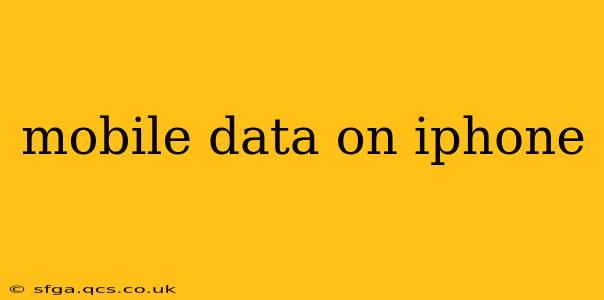Managing mobile data on your iPhone is crucial for staying connected while avoiding unexpected overage charges. This comprehensive guide will walk you through everything you need to know, from monitoring your usage to optimizing your settings for maximum efficiency.
How Much Mobile Data Do I Have?
This is a fundamental question for all iPhone users. Luckily, checking your data usage is straightforward:
- Open the Settings app: Locate the grey icon with gears.
- Tap on "Cellular" or "Mobile Data": The exact name depends on your region and iOS version.
- Review your data usage: You'll see a graph showing your data consumption over the current billing cycle, along with the total amount of data used. You'll also see your data allowance and how much remains.
How Can I Reduce My iPhone's Mobile Data Usage?
Many factors contribute to high data consumption. Here are effective strategies to reduce your mobile data usage:
-
Turn off cellular data for specific apps: Many apps use background data even when you're not actively using them. Go to Settings > Cellular and toggle off cellular data for apps you don't need to use on mobile data. Prioritize Wi-Fi whenever possible.
-
Reduce automatic downloads: Automatic app updates, music downloads, and iCloud backups consume considerable data. Manage these settings within the App Store, Music, and iCloud sections of your Settings app.
-
Lower the quality of your streaming services: Streaming music and videos in high definition can quickly drain your data. Consider lowering the quality settings within your streaming apps (like Netflix, Spotify, etc.) to save data.
-
Use Wi-Fi whenever possible: This is the single most effective way to conserve mobile data. Connect to available Wi-Fi networks at home, work, or public places whenever you can.
-
Disable background app refresh: This setting allows apps to update in the background, consuming data. Turn it off in Settings > General > Background App Refresh to save data.
-
Turn off 5G (if available): 5G networks offer faster speeds but consume more data. Consider switching to 4G LTE or even just LTE if you are on a limited data plan. This can be done in Settings > Cellular > Cellular Data Options.
What Does "Low Data Mode" Do on My iPhone?
Low Data Mode is a built-in feature that helps reduce your data usage by limiting background activity. It’s a great option if you’re nearing your data limit or are in an area with poor connectivity. Activating it will reduce the amount of data your iPhone uses for things like email fetching, app updates, and streaming. You can enable Low Data Mode in Settings > Cellular > Cellular Data Options.
How Can I See Which Apps Use the Most Data?
Identifying data-hungry apps is key to effective management. Your iPhone provides this information directly within the Settings > Cellular menu. The list shows the amount of data each app has used during the current billing cycle, allowing you to pinpoint and address the biggest offenders.
How Do I Turn Off Mobile Data Completely?
To completely disable mobile data, simply toggle the cellular data switch in Settings > Cellular to the "off" position. This will prevent your iPhone from using any mobile data, although Wi-Fi will still function normally. Remember to turn it back on when you need mobile connectivity.
Can I Set a Data Limit on My iPhone?
While iPhones don't have a built-in data limit alert that automatically shuts off your data when you reach a certain threshold, you can use the data usage tracking to monitor your progress and manually turn off cellular data if needed. Consider setting a reminder on your calendar or using a third-party app to provide this functionality.
By following these tips and regularly monitoring your data usage, you can effectively manage your mobile data on your iPhone and avoid unexpected costs. Remember to check your carrier's data plan details for specific information on your allowance and any potential overage charges.