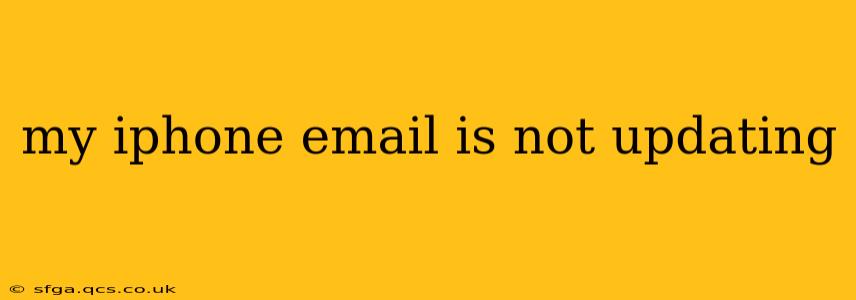Is your iPhone email refusing to update, leaving you in a frustrating state of unread messages and missed communications? Don't worry, you're not alone. Many iPhone users encounter email syncing issues. This comprehensive guide will walk you through troubleshooting steps to get your inbox refreshed and working smoothly again. We'll cover common causes and offer practical solutions, addressing many frequently asked questions.
Why Isn't My iPhone Email Updating?
Several factors can prevent your iPhone email from updating. Let's explore the most common culprits:
-
Network Connectivity: A weak or nonexistent internet connection is the most frequent reason for email syncing problems. Ensure your iPhone is connected to Wi-Fi or has a strong cellular data signal. Try turning airplane mode on and off to reset your network connection.
-
Account Settings: Incorrectly configured email settings can hinder updating. Double-check your incoming and outgoing mail server settings, username, and password. A small typo can cause significant issues.
-
Software Glitches: Software bugs in iOS or your email provider's servers can disrupt email synchronization. Restarting your iPhone is often the simplest solution to address temporary glitches.
-
Email Provider Issues: Problems on the email provider's end (Gmail, Yahoo, Outlook, etc.) can temporarily prevent email updates. Check your provider's service status page for any reported outages or issues.
-
Too Many Accounts: If you have numerous email accounts configured on your iPhone, it might overload the system, slowing down or preventing updates for some accounts.
How Can I Fix My iPhone Email Not Updating?
Let's address the potential issues with practical solutions:
1. Check Your Network Connection
This is the first and most crucial step. Ensure you have a stable internet connection. Try:
- Switching between Wi-Fi and Cellular Data: If you're using Wi-Fi, try switching to cellular data and vice-versa.
- Restarting Your Router: If using Wi-Fi, restart your router and modem to refresh your network connection.
- Checking Your Data Plan: Ensure you haven't exceeded your data limit if using cellular data.
2. Verify Your Email Account Settings
Inaccurate settings are a common culprit. Follow these steps:
- Go to Settings > Passwords & Accounts (or Mail on older iOS versions).
- Select your email account.
- Check the Incoming Mail Server and Outgoing Mail Server settings. These settings are often provided by your email provider. Ensure the server addresses, port numbers, and security settings (SSL/TLS) are correct.
- Verify your username and password. Ensure you are using the correct credentials.
3. Restart Your iPhone
A simple restart can often resolve temporary software glitches that interfere with email syncing.
4. Check Your Email Provider's Status
Visit your email provider's website to check for any reported outages or server issues. If there's a problem on their end, unfortunately, there's little you can do except wait for them to resolve the issue.
5. Delete and Re-add Your Email Account
If other steps fail, deleting and re-adding your email account can often resolve persistent syncing problems. This forces your iPhone to re-download the necessary settings. Be mindful that this may delete any locally stored emails, so it's best to back up your data if possible.
6. Update iOS
Outdated iOS versions can sometimes have bugs that affect email functionality. Check for and install any available iOS updates.
7. Contact Your Email Provider's Support
If none of the above solutions work, contact your email provider's customer support. They can help diagnose more complex issues related to server settings or account problems.
What if My iPhone Email Is Still Not Updating?
If you've tried all of these steps and still can't get your email to update, consider contacting Apple Support or visiting an Apple Store for further assistance. They may be able to diagnose more complex hardware or software issues.
By following these steps, you should be able to resolve most iPhone email updating problems. Remember to check your network connection, verify your email account settings, and restart your device. If the problem persists, contacting your email provider or Apple support is the next best step.