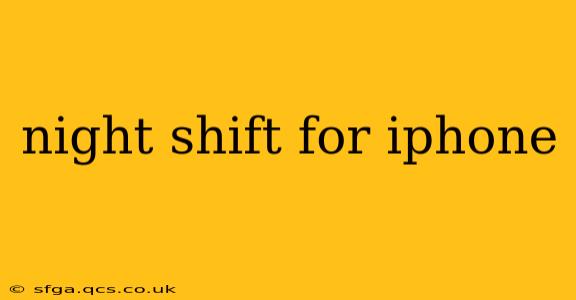The iPhone's Night Shift feature is a lifesaver for anyone who spends time on their device before bed. By reducing blue light exposure, it helps improve sleep quality and reduces eye strain. But many users don't fully utilize its potential. This guide delves into everything you need to know about Night Shift, from basic setup to advanced customization.
What is Night Shift on iPhone?
Night Shift is a built-in iPhone feature that automatically adjusts your screen's colors to a warmer tone during the evening hours. This warmer light reduces blue light emission, which is known to suppress melatonin production – a hormone crucial for regulating your sleep-wake cycle. Less blue light means your body is better prepared for restful sleep. It's a simple yet powerful tool for improving your sleep hygiene.
How Do I Turn On Night Shift?
Turning on Night Shift is incredibly straightforward:
- Control Center: The quickest method is via Control Center. Swipe down from the top-right corner (or top-left on iPhone X and later) to access it. You'll see a Night Shift icon (a crescent moon). Tap it to toggle the feature on or off.
- Settings App: For more granular control, open the Settings app, tap Display & Brightness, and then select Night Shift. Here you can schedule it, choose a color temperature, or turn it on manually.
How Do I Schedule Night Shift?
Scheduling Night Shift ensures it activates and deactivates automatically, optimizing its benefits. Here's how to set up a schedule:
- Open the Settings App: Go to Settings > Display & Brightness > Night Shift.
- Choose a Schedule: Tap "Scheduled," then select "From sunset to sunrise" for automatic adjustment based on your location's sunset and sunrise times, or tap "Custom schedule" to set your own start and end times.
What is the Best Color Temperature for Night Shift?
The ideal color temperature for Night Shift varies from person to person. While Night Shift offers a default setting, you can customize it further. The warmer the color, the less blue light is emitted. Experiment with different settings to find what's most comfortable and conducive to sleep for you. You can adjust this within the Night Shift settings menu in the Display & Brightness section.
Can I Manually Turn Night Shift On and Off?
Absolutely! As mentioned earlier, the quickest way is via Control Center. You can also toggle Night Shift on or off manually within the Night Shift settings menu in the Display & Brightness section. This provides flexibility when you need a warmer screen temporarily, even outside of your scheduled times.
Does Night Shift Work with Dark Mode?
Yes! Night Shift and Dark Mode work independently. Dark Mode inverts the colors of your interface, while Night Shift adjusts the color temperature of your display. Using them together can provide an even more comfortable viewing experience, particularly in low-light conditions.
How Does Night Shift Affect My Battery Life?
While Night Shift doesn't significantly impact battery life, it's worth noting that it might consume slightly more power than having the display at its standard color temperature. The difference is usually negligible, and the sleep benefits far outweigh this minor potential increase.
Is Night Shift Always On?
No. Night Shift is only active during the scheduled time or when manually enabled. It automatically turns off when the scheduled time ends, ensuring you have a normal display color during the daytime.
Conclusion: Embrace the Night Shift for Better Sleep
The iPhone's Night Shift feature offers a simple yet effective way to improve your sleep and reduce eye strain. By understanding its features and customizing them to your preferences, you can maximize its benefits and enjoy a more restful night's sleep. Remember to experiment with the settings to find what works best for you.