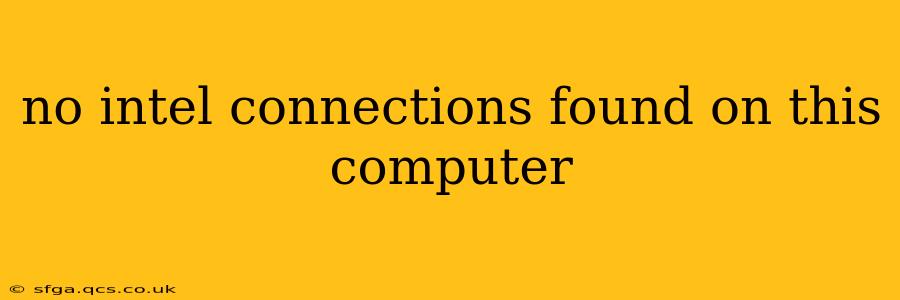No Intel Connections Found: Troubleshooting Your Computer's Network
Finding "no Intel connections" on your computer can be frustrating, especially when you need to get online. This message usually points to a problem with your network adapter, often an Intel-based one, but it doesn't always mean a hardware failure. This comprehensive guide will help you diagnose and resolve this issue, covering various potential causes and solutions.
Understanding the Error Message:
The error "no Intel connections found" typically appears when your computer's operating system cannot detect or properly communicate with your network adapter, frequently one manufactured by Intel. This could stem from driver issues, hardware malfunctions, network configuration problems, or even software conflicts.
Why Am I Seeing "No Intel Connections Found"?
This section will address common reasons behind this frustrating message. We'll break down the troubleshooting process into logical steps, helping you pinpoint the source of the problem.
1. Driver Issues: The Most Common Culprit
Outdated, corrupted, or missing drivers are the most frequent cause of "no Intel connections found." Your network adapter needs specific software (drivers) to communicate with the operating system. If these drivers are problematic, your computer won't recognize the adapter.
2. Hardware Problems: A Less Frequent, But Serious, Possibility
While less common, a physical problem with your network adapter itself can also cause this error. This might involve a faulty network card, damaged cables, or a loose connection.
3. Network Configuration Issues:
Incorrect network settings can also prevent your computer from establishing a connection. This could include misconfigured IP addresses, DNS servers, or gateway settings.
4. Software Conflicts:
Sometimes, conflicting software or recently installed applications can interfere with your network adapter's functionality, leading to this error.
How Can I Fix "No Intel Connections Found"?
Let's dive into the practical solutions to resolve this network issue.
1. Update or Reinstall Your Network Drivers:
- Check Device Manager: Open Device Manager (search for it in the Windows search bar). Look under "Network adapters" for your Intel network adapter. If it has a yellow exclamation mark, it indicates a driver problem.
- Update Drivers: Right-click the adapter and select "Update driver." Choose "Search automatically for drivers." Windows will attempt to find and install the latest version.
- Reinstall Drivers: If automatic updates fail, try uninstalling the driver from Device Manager. Then, restart your computer. Windows will often automatically reinstall the driver. You can also manually download the latest driver from Intel's support website (make sure to select the correct model of your network adapter).
2. Check Hardware Connections:
- Inspect Cables: Examine all network cables (Ethernet) connecting your computer to your router or modem. Ensure they are securely plugged in at both ends.
- Check for Physical Damage: Carefully inspect your network adapter (if it's an internal card, you'll need to open your computer case). Look for any signs of physical damage. If you find damage, you might need a replacement network adapter.
3. Troubleshoot Network Settings:
- Obtain an IP Address Automatically: In your network settings (usually accessible through the Network and Sharing Center in Windows), ensure that your computer is obtaining an IP address and DNS server address automatically (DHCP). Manually configuring these settings incorrectly can cause connection problems.
- Reset Network Settings: In some cases, resetting your network settings to their default values can resolve configuration problems. Be aware that this will disconnect you from all networks, and you'll need to reconnect afterward.
4. Roll Back Recent Software Changes:
If the "no Intel connections found" error appeared after installing new software or updating your operating system, try uninstalling the new software or rolling back the OS update. This can resolve software conflicts that might be interfering with your network adapter.
5. Run a System File Checker:
Windows has a built-in tool called System File Checker (SFC) that can repair corrupted system files that might be contributing to the problem. Open Command Prompt as an administrator and type sfc /scannow and press Enter.
6. Boot into Safe Mode:
Starting your computer in Safe Mode disables non-essential startup programs and services, which can help isolate software conflicts. If your network works in Safe Mode, the problem likely lies with a recently installed program or service.
If the problem persists after trying these steps, consider contacting Intel support or a qualified computer technician for further assistance. They may be able to perform more advanced diagnostics and determine if your network adapter requires repair or replacement.