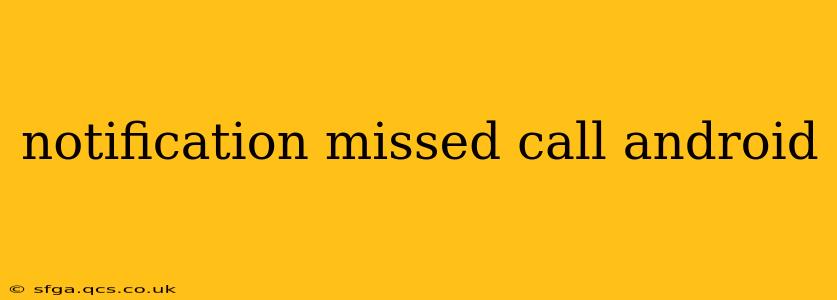Android's notification system is designed to keep you informed, but sometimes, missed calls slip through the cracks. This comprehensive guide will explore various aspects of missed call notifications on Android, helping you understand why you might miss them and how to optimize your settings for reliable alerts.
Why Am I Not Getting Missed Call Notifications on My Android?
This is a common question, and the answer often lies in a combination of factors. Let's examine the most frequent causes:
-
Do Not Disturb (DND) Mode: Perhaps the simplest explanation! If DND is activated, calls might be silenced, even if you have specific exceptions set. Check your notification settings and ensure DND isn't interfering. Look for options to allow exceptions for specific contacts or apps.
-
Notification Settings for the Phone App: Your phone's dialer app needs the proper notification permissions. Go into your phone's settings, find the "Apps" or "Applications" section, locate your phone app (it's usually pre-installed and might be called "Phone," "Phone Services," or similar), and check its notification settings. Ensure that "Notifications" are toggled on and that the notification channel is configured to your preference (sounds, vibrations, pop-ups, etc.).
-
Battery Optimization: Android's battery optimization features can sometimes interfere with notifications. To fix this, navigate to your device's battery settings and check which apps are restricted. Find your phone app and exclude it from battery optimization. This allows the app to function normally without power restrictions that might suppress notifications.
-
App Conflicts or Bugs: Rarely, a conflict with another app or a bug within the phone app itself could cause notification issues. Try restarting your phone. If the problem persists, consider clearing the cache and data for your phone app (this will remove call logs, so back them up if needed). As a last resort, updating the app or the Android OS could resolve underlying software problems.
-
Custom ROMs or Launchers: If you’re using a custom ROM (a modified version of Android) or a custom launcher (the app that manages your home screen), the notification system might be altered. Check your ROM or launcher's settings for any notification-related customizations.
How Can I Improve My Missed Call Notifications on Android?
Several strategies can help ensure you never miss an important call:
-
Use a Vibrating Alert: While sounds can be missed, especially in noisy environments, vibrations are a reliable secondary alert. Ensure vibrations are enabled in your notification settings.
-
Customize Notification Channels: Android allows you to customize notification channels for each app. This allows for specific notification controls for each type of alert. Configure your phone app's notification channel to your preference.
-
Enable LED Notifications (If Available): Many Android devices have an LED notification light. If your device has one, ensure it's enabled and configured to blink when you have a missed call.
-
Visual Notifications (Pop-up Alerts): Enable pop-up notifications, which display an alert even when the screen is off (within a set time). This adds another layer of missed-call visibility.
What if I'm Still Missing Calls?
If you've checked all the above and are still experiencing missed call notification issues, consider:
-
Factory Reset: This is a last resort and should only be done after backing up your data. A factory reset wipes your device clean, resolving potential software glitches.
-
Contact Your Carrier: The problem might stem from your cellular network, not your phone. Contact your mobile carrier for assistance.
How Do I See My Missed Calls on Android?
Missed calls are typically displayed in your phone app's recent calls list, usually readily accessible through a dedicated icon or tab. The list usually displays the number, time, and date of the missed call.
By carefully reviewing these points and adjusting your settings, you can significantly improve the reliability of your missed call notifications on your Android device. Remember to always back up important data before making significant changes to your phone's settings.