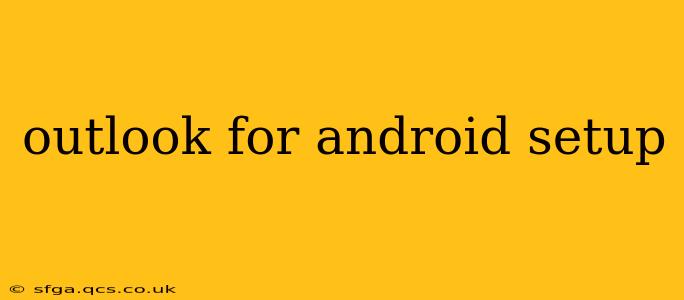Setting up Outlook on your Android device allows you to access your emails, calendar, and contacts seamlessly on the go. This comprehensive guide will walk you through the entire process, addressing common questions and troubleshooting potential issues. Whether you're a seasoned Outlook user or a complete novice, this guide will empower you to efficiently manage your communication and scheduling directly from your Android phone or tablet.
What are the system requirements for Outlook on Android?
Before you begin, ensure your Android device meets the minimum requirements. Generally, Outlook for Android requires a relatively recent Android version (Android 5.0 or higher is usually recommended) and a stable internet connection (Wi-Fi or mobile data). The specific requirements may vary slightly depending on updates to the Outlook app, but generally, modern Android devices should have no problem running it efficiently. If you experience performance issues, consider clearing the app's cache and data, or updating the app to the latest version from the Google Play Store.
How do I download and install Outlook for Android?
Downloading and installing Outlook for Android is straightforward. Simply open the Google Play Store on your Android device, search for "Microsoft Outlook," and tap the "Install" button. Once the installation is complete, you can launch the app and begin the setup process. Make sure you download the official app from Microsoft to avoid security risks.
How do I add my Outlook.com, Exchange, or other email accounts to Outlook for Android?
Adding your email accounts is a crucial step. Once you open the Outlook app, you'll be prompted to add an account. Enter your email address and password. Outlook will automatically detect the email server settings for most common providers (like Outlook.com, Exchange, Gmail, Yahoo!, etc.). However, for less common providers, you might need to manually enter the server settings (incoming and outgoing mail servers, port numbers, and security settings). If you encounter difficulties, your email provider's website should provide these settings.
What if I forget my Outlook password?
If you've forgotten your password, don't panic! The app will usually provide a link to reset your password. Alternatively, you can visit your email provider's website directly and follow the password recovery instructions there. This is usually a safer route as it bypasses third-party applications.
How do I set up my Outlook calendar and contacts on Android?
Once you've added your email account, your calendar and contacts will typically be synchronized automatically. You can access them within the Outlook app, or they might also appear in your device's built-in calendar and contacts apps depending on your synchronization settings. You can adjust these settings within the Outlook app itself.
How do I manage notifications and settings within Outlook for Android?
The Outlook app offers robust notification and settings management. You can customize notification preferences, choose how often your inbox syncs, and adjust other features to match your preferences. These settings are generally accessible through the app's menu, typically indicated by three horizontal lines or a gear icon.
How do I troubleshoot common problems with Outlook for Android?
If you encounter any issues, try these basic troubleshooting steps:
- Check your internet connection: Ensure you have a stable internet connection.
- Restart your device: A simple restart can often resolve temporary glitches.
- Clear the app's cache and data: This can help resolve problems caused by corrupted data.
- Update the app: Check for updates to ensure you're using the latest version.
- Reinstall the app: As a last resort, uninstall and reinstall the app.
- Contact Microsoft Support: If you continue to experience problems, consider contacting Microsoft support for assistance.
By following these steps, you can effectively set up and manage Outlook on your Android device. Remember to regularly update the app to benefit from the latest features and security patches. Enjoy the seamless access to your email, calendar, and contacts on the go!