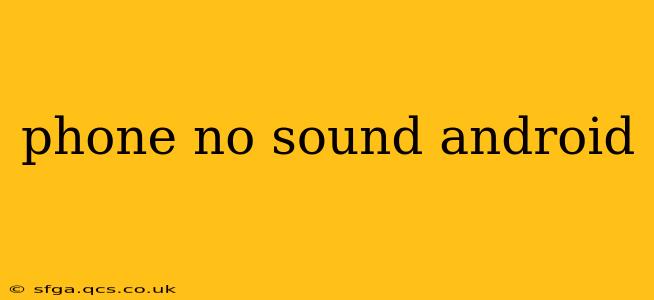Is your Android phone suddenly silent? No sound during calls, while playing videos, or even with your notifications? Don't panic! This comprehensive guide will walk you through troubleshooting steps to restore audio to your Android device. We'll cover common causes and solutions, addressing frequently asked questions to get your phone sounding sweet again.
Why Is There No Sound on My Android Phone?
This is a common problem with a variety of potential causes. It could be a simple software glitch, a hardware issue, or something in between. Let's investigate some of the most frequent culprits.
1. Volume is Muted or Too Low
This might seem obvious, but the simplest solution is often the correct one. Check your volume buttons and ensure your ringer volume, media volume, and notification volume are all appropriately adjusted and not muted. This includes checking the volume level for individual apps. Some apps manage their own volume settings.
2. Do Not Disturb (DND) Mode is Enabled
"Do Not Disturb" mode silences calls, notifications, and alarms. Check your notification settings and disable DND if it's active.
3. Incorrect Sound Profile Selected
Android phones often allow you to select different sound profiles (e.g., Silent, Vibrate, Normal). Make sure you've selected the appropriate profile for your desired audio output.
4. Software Glitches or Bugs
Sometimes, a software glitch can disrupt audio functionality. A simple restart can often resolve this. If the issue persists, try clearing the cache partition (instructions vary slightly depending on your Android version and phone model, refer to your device's manual).
5. Outdated or Corrupted Software
Ensure your phone's operating system is up-to-date. Outdated software can contain bugs that affect audio. Check for available system updates in your phone's settings. If updates don't resolve the issue, a factory reset (after backing up your data!) might be necessary, though this should be a last resort.
6. Hardware Problems
If none of the above steps work, the problem may be hardware-related. This could include:
- Faulty speaker: If you can't hear anything through the speaker, even with headphones unplugged, the speaker itself may be damaged.
- Damaged headphone jack: If you only have sound issues when using headphones, the jack might be dirty or damaged. Try cleaning it carefully or testing with a different pair of headphones.
- Internal hardware failure: This is less common but possible. In this case, professional repair may be necessary.
How Can I Fix No Sound on My Android Phone?
This section tackles solutions based on the problems outlined above. Remember to test your audio after each step.
1. Restart Your Phone
The simplest fix is often a restart. Power off your phone completely, wait a few seconds, and then power it back on.
2. Check Your Volume and Sound Settings
Thoroughly review all volume settings for ringer, media, notifications, and individual apps. Ensure Do Not Disturb (DND) mode is disabled. Verify the sound profile is set correctly (e.g., Normal or Ring).
3. Update Your Android Version
Check for system updates in your phone's settings and install any available updates. These updates often include bug fixes that could resolve your audio problems.
4. Clear Cache Partition (Advanced Users)
Clearing the cache partition can resolve software-related issues. This is an advanced step, and the exact instructions depend on your phone's make and model. Search online for instructions specific to your device.
5. Factory Reset (Last Resort)
As a last resort, you can perform a factory reset. Before doing this, back up all your important data, as this process will erase everything on your phone. This should only be attempted after exhausting all other options.
6. Check for Physical Damage
Inspect your phone's speaker, headphone jack, and charging port for any visible damage. Dust or debris can also affect sound quality. Clean these areas carefully.
What if My Phone Still Has No Sound?
If you've tried all the above steps and your phone is still silent, it's time to seek professional help. A faulty speaker, damaged headphone jack, or internal hardware problem may require repair by a qualified technician or phone repair service. Contact your phone's manufacturer or a reputable repair shop for assistance.
This guide should provide a solid starting point for resolving your Android phone's sound issues. Remember to systematically check each point to pinpoint the problem and find the right solution.