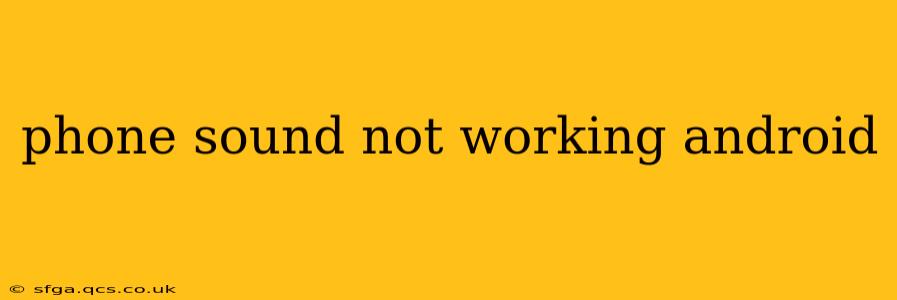Experiencing audio problems on your Android phone can be incredibly frustrating. Whether it's a complete absence of sound or distorted audio, this guide will walk you through troubleshooting steps to pinpoint the cause and get your phone's sound working again. We'll cover everything from simple fixes to more advanced solutions.
Is the Volume Turned Up? (The Obvious One!)
Before diving into complex solutions, let's start with the basics. Check your phone's volume levels:
- General Volume: Make sure the overall volume isn't muted or set too low. Look for the volume rocker on the side of your phone and adjust accordingly.
- Media Volume: Many Android devices have separate volume controls for media (music, videos, games) and ringtones/notifications. Ensure both are appropriately adjusted.
- App-Specific Volume: Some apps have their own independent volume settings. Check the volume controls within the app you're using.
Is the Sound Mode Correct?
Your phone might be in a mode that silences or reduces audio output. Common culprits include:
- Do Not Disturb (DND): This mode usually mutes all notifications and calls. Check your notification settings and disable DND if it's active.
- Silent Mode: Ensure your phone isn't set to silent mode. A small icon usually indicates whether the phone is in silent mode.
- Focus Mode (or similar): Some Android phones offer focus modes or similar features that restrict notifications and sounds. Check your settings to see if a focus mode is enabled.
Are Your Headphones Plugged In?
Sometimes, the problem isn't with your phone's speakers but with a lingering headphone connection. Even if you don't see headphones plugged in, a slight obstruction in the headphone jack can trigger your phone to route audio to the headphone output. Try:
- Unplugging Headphones: Remove any headphones or earbuds from the headphone jack. If you use wireless headphones, disconnect them completely.
- Cleaning the Jack: Use a compressed air canister to gently clean out any dust or debris from the headphone jack.
What Type of Audio Is Affected?
Is the problem affecting all audio, or just specific types? This helps narrow down the cause.
- No Ringtones or Notifications: If you have no sound for calls or notifications but other audio works, the problem might lie within your notification settings or the system's audio profiles. Check your settings under “Sound and vibration”.
- No Sound from Apps: If sound only fails in particular apps, the problem could be app-specific. Try reinstalling or clearing the cache of the affected app.
- Distorted Sound or Crackling: This usually points to a hardware problem, possibly a damaged speaker or amplifier.
Check for Software Issues
Software glitches can sometimes disrupt audio functionality. Try these steps:
- Restart Your Phone: A simple restart often resolves temporary software bugs that affect sound.
- Update Your Software: Ensure your Android OS is up to date. Updates often include bug fixes and performance improvements, including audio fixes.
- Clear Cache Partition (Advanced): This clears temporary system files, which can sometimes resolve audio issues. Note: This is an advanced procedure, so only attempt it if you are comfortable with such actions and understand how to access your phone's recovery mode (usually by pressing a combination of buttons during startup). Search online for the specific steps for your Android model.
Hardware Issues: When to Seek Professional Help
If you've exhausted all software troubleshooting steps and the problem persists, a hardware issue might be at play. This could involve:
- Damaged Speaker: A physical damage to the speaker is the most likely culprit if you hear distortion or no sound at all.
- Faulty Headphone Jack: A problematic headphone jack can cause audio to cut in and out.
- Internal Hardware Problem: In rare cases, internal hardware problems within your phone could be the source of the audio issue.
In these cases, it's best to contact your phone manufacturer's support or a reputable phone repair shop for professional diagnosis and repair. Attempting to repair hardware yourself could void any warranties.
This guide provides a comprehensive overview of troubleshooting steps to resolve sound issues on Android devices. Remember to always back up your data before attempting advanced troubleshooting techniques. If you continue to experience problems, seeking professional help is always a good option.