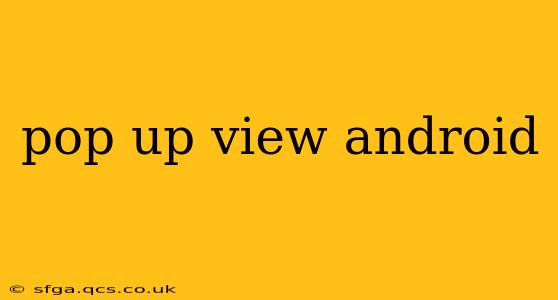Android's flexibility allows developers to create engaging and user-friendly interfaces. One powerful tool in this arsenal is the pop-up view, a versatile element that presents information or options without obscuring the underlying content. This guide dives deep into implementing and optimizing pop-up views, covering various techniques and best practices. We'll explore different approaches, troubleshoot common issues, and help you craft seamless user experiences.
What are Pop-Up Views in Android?
Pop-up views, also known as dialogs or overlays, are temporary windows that appear on top of the main activity. They provide a focused way to interact with the user, often requesting input, displaying messages, or offering additional options. They're crucial for maintaining a clean and uncluttered interface while still providing necessary functionality. Effectively using pop-ups enhances the overall user experience by presenting information concisely and contextually.
Different Types of Pop-Up Views
Android offers several ways to create pop-up views, each with its own strengths and weaknesses:
-
AlertDialog: This is a built-in class for creating simple pop-up dialogs with customizable titles, messages, and buttons. Ideal for simple confirmations, alerts, or input prompts.
-
DialogFragment: A more powerful and flexible approach, DialogFragments are fragments designed specifically for creating dialogs. They manage their own lifecycle and integrate seamlessly with the Android framework. This is generally the preferred method for more complex pop-ups.
-
Custom Views: For maximum control over the appearance and behavior, you can create completely custom pop-up views. This allows for highly tailored designs but requires more advanced coding skills. This approach gives you full flexibility to match your app's specific design language.
-
PopupWindow: This is best for less intrusive pop-ups that appear near a specific view, often used for context menus or tooltips.
How to Create a Simple AlertDialog
Creating a basic AlertDialog is straightforward:
AlertDialog.Builder builder = new AlertDialog.Builder(context);
builder.setTitle("Title");
builder.setMessage("Message");
builder.setPositiveButton("OK", (dialog, which) -> {
// Handle positive button click
});
builder.setNegativeButton("Cancel", (dialog, which) -> {
// Handle negative button click
});
AlertDialog dialog = builder.create();
dialog.show();
How to Create a More Complex Pop-Up with DialogFragment
For more complex pop-ups, DialogFragments offer superior control:
public class MyDialogFragment extends DialogFragment {
@NonNull
@Override
public Dialog onCreateDialog(@Nullable Bundle savedInstanceState) {
// Inflate your custom layout
View view = LayoutInflater.from(getContext()).inflate(R.layout.my_dialog_layout, null);
// ... find views and set listeners ...
return new AlertDialog.Builder(getContext())
.setView(view)
.create();
}
}
Handling User Input in Pop-Up Views
Pop-ups often require user input. Here's how to handle it:
-
AlertDialog: Use
builder.setView()to include custom layouts with EditText fields. -
DialogFragment: Similarly, incorporate EditText fields into your custom layout inflated within the DialogFragment.
Styling Pop-Up Views
Customize the appearance of your pop-up views using themes and styles. This ensures consistency with your app's overall design language.
Best Practices for Pop-Up Views
-
Keep it Concise: Avoid overwhelming users with excessive information. Pop-ups should be focused and to the point.
-
Contextual Relevance: Ensure pop-ups appear at the appropriate time and place within the user flow.
-
Accessibility: Design pop-ups with accessibility in mind, ensuring they are usable by people with disabilities. Use sufficient contrast and appropriate font sizes.
-
Appropriate Timing: Don't overload the user with too many pop-ups. Use them judiciously and only when necessary.
Troubleshooting Common Issues
-
Pop-ups not appearing: Double-check your code for any errors, especially in the context and layout setup.
-
Pop-ups appearing behind other views: Ensure you're using the correct type of pop-up for your needs and that you're managing the view hierarchy properly.
-
Styling issues: Check your themes and styles to make sure they're correctly applied. Ensure your theme is appropriate for the context.
-
Memory leaks: Pay attention to memory management, especially when dealing with complex custom views.
This comprehensive guide offers a solid foundation for creating effective and user-friendly pop-up views in your Android applications. By following these best practices and understanding the various approaches, you can significantly enhance the overall user experience. Remember to tailor your pop-up design to the specific context and task to ensure seamless integration with your app's workflow.