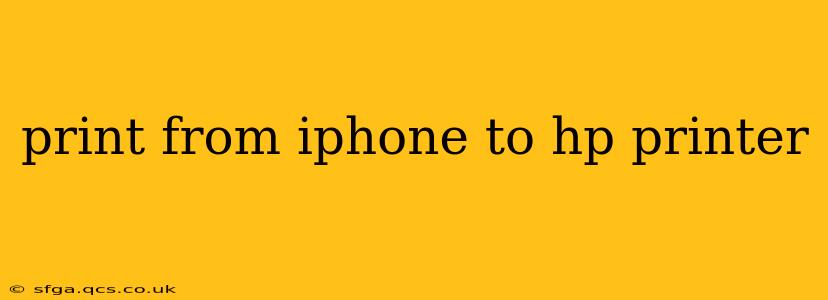Printing from your iPhone to an HP printer might seem daunting at first, but with the right knowledge and a few simple steps, it's a straightforward process. This guide will walk you through various methods, troubleshooting common issues, and answering frequently asked questions to ensure a seamless printing experience.
How to Print from iPhone to HP Printer Using AirPrint
AirPrint is Apple's built-in wireless printing solution, and it's the easiest way to print from your iPhone to most modern HP printers. Before you begin, ensure your HP printer is:
- Connected to the same Wi-Fi network as your iPhone.
- Turned on and ready to print.
- Compatible with AirPrint. You can check your printer's specifications on the HP website or in your printer's manual.
Here's how to print using AirPrint:
- Open the document or photo you want to print. This could be a webpage, email, photo from your gallery, or a document from a compatible app.
- Tap the share icon. This is usually a square with an upward-pointing arrow.
- Select "Print."
- Choose your HP printer from the list of available printers.
- Customize your print settings. You can usually adjust the number of copies, pages to print, paper size, and other options.
- Tap "Print."
What if my HP Printer Doesn't Support AirPrint?
If your HP printer doesn't support AirPrint, don't worry! There are other options:
Using the HP Smart App
The HP Smart app is a versatile tool that allows you to print from your iPhone to HP printers, even if they don't have AirPrint compatibility. Download the HP Smart app from the App Store, install it, and follow the in-app instructions to connect your printer and start printing. The app usually guides you through the connection process, including the potential need for a USB connection or setting up a network connection.
Using a Third-Party Printing App
Several third-party printing apps offer broader compatibility with various printers, including older HP models. These apps often provide more advanced printing features. Search the App Store for "printer" or "HP printer" to find suitable options. Be sure to read reviews and check compatibility before downloading.
Troubleshooting Common Printing Issues
- Printer not found: Ensure your iPhone and printer are on the same Wi-Fi network. Restart both your iPhone and your printer. Check your printer's network connection.
- Print job failed: Check your printer's ink levels, paper tray, and for any paper jams. Restart your printer. If the problem persists, check the printer's error messages for further guidance.
- Incorrect print settings: Double-check your print settings, such as paper size and orientation, to ensure they match your printer's capabilities.
- Poor print quality: Ensure you're using the correct paper type and that the printer drivers are up-to-date. Check for clogged print heads or low ink levels.
How do I connect my HP printer to my iPhone's Wi-Fi?
This depends on your printer model and its networking capabilities. Consult your printer's user manual for detailed instructions. Generally, you'll need to access your printer's settings (often through a control panel on the printer itself) and follow the steps to connect to your Wi-Fi network. You'll typically need your Wi-Fi network name (SSID) and password.
How can I print a document from my iPhone to my HP printer wirelessly?
AirPrint is the easiest method for wireless printing if your printer supports it. If not, the HP Smart app provides a robust wireless printing solution. Both methods eliminate the need for a physical connection between your iPhone and your printer.
Can I print photos from my iPhone to my HP printer?
Yes, absolutely! Both AirPrint and the HP Smart app support photo printing. You can select photos from your iPhone's photo library and print them using the same steps outlined above.
This guide provides a comprehensive approach to printing from your iPhone to your HP printer. Remember to consult your printer's manual for specific instructions and troubleshooting tips related to your model. Happy printing!