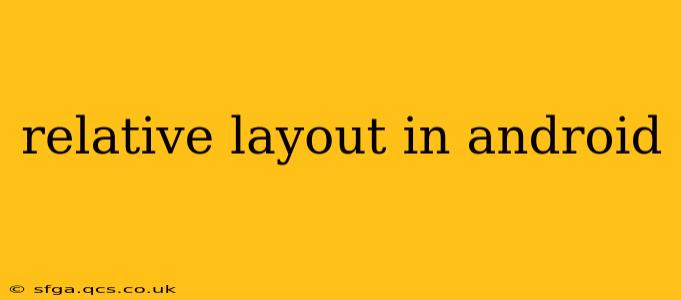Android's Relative Layout is a powerful and flexible layout manager that lets you position UI elements relative to each other or to the parent layout. Unlike LinearLayout, which arranges elements linearly (horizontally or vertically), Relative Layout provides more control over the precise placement of widgets, making it ideal for complex UI designs. This guide will delve into the intricacies of Relative Layout, equipping you with the knowledge to create sophisticated and well-structured Android apps.
What is Relative Layout in Android?
Relative Layout, as its name suggests, positions child views relative to each other (sibling views) or to the parent layout. This means you specify where a view should be placed based on its position concerning other views or the layout's edges. This offers a high degree of freedom in designing your UI compared to more rigid layout managers. This flexibility allows for intricate arrangements, making it a go-to choice for many Android developers.
Key Attributes of Relative Layout
Relative Layout leverages several crucial attributes to define the position of its child views. Understanding these attributes is fundamental to using Relative Layout effectively.
layout_above: Places the view above another specified view.layout_below: Places the view below another specified view.layout_toLeftOf: Places the view to the left of another specified view.layout_toRightOf: Places the view to the right of another specified view.layout_alignBaseline: Aligns the baseline of the view with another specified view. This is particularly useful for aligning text.layout_alignParentTop: Aligns the top of the view with the top of the parent layout.layout_alignParentBottom: Aligns the bottom of the view with the bottom of the parent layout.layout_alignParentLeft/layout_alignParentStart: Aligns the left (or start, depending on locale) of the view with the parent layout's left (or start) edge.layout_alignParentRight/layout_alignParentEnd: Aligns the right (or end, depending on locale) of the view with the parent layout's right (or end) edge.layout_centerInParent: Centers the view within the parent layout.layout_centerHorizontal: Centers the view horizontally within the parent layout.layout_centerVertical: Centers the view vertically within the parent layout.
How to Use Relative Layout in XML
Using Relative Layout in your XML layout files is straightforward. Here's a simple example:
<RelativeLayout xmlns:android="http://schemas.android.com/apk/res/android"
android:layout_width="match_parent"
android:layout_height="match_parent">
<TextView
android:id="@+id/text_view_1"
android:layout_width="wrap_content"
android:layout_height="wrap_content"
android:text="This is the first text view" />
<Button
android:id="@+id/button_1"
android:layout_width="wrap_content"
android:layout_height="wrap_content"
android:text="Button"
android:layout_below="@id/text_view_1"
android:layout_centerHorizontal="true"/>
</RelativeLayout>
This code creates a Relative Layout containing a TextView and a Button. The Button is positioned below the TextView and centered horizontally within the parent layout.
When to Use Relative Layout
Relative Layout shines in situations where precise positioning of UI elements is crucial. Consider using it when:
- You need to align elements based on their relative positions.
- You want to create complex layouts with overlapping views.
- You're building a UI that requires fine-grained control over the positioning of elements.
However, be mindful that excessively complex Relative Layouts can lead to performance issues and make your XML files difficult to read and maintain. For simpler layouts, LinearLayout or ConstraintLayout might be more suitable.
Potential Drawbacks of Relative Layout
While Relative Layout is versatile, it has some drawbacks:
- Performance: Complex Relative Layouts can be computationally expensive, potentially impacting app performance, especially on lower-end devices. Overuse can lead to layout inflation issues.
- Readability: Highly nested Relative Layouts can become difficult to read and maintain in XML.
ConstraintLayout as an Alternative
For more complex layouts, consider using ConstraintLayout. It offers similar flexibility to Relative Layout but generally performs better and is easier to maintain, especially for intricate UI designs. ConstraintLayout provides a more declarative way of defining view relationships, enhancing readability and reducing performance overhead.
Relative Layout vs. LinearLayout: Key Differences
The fundamental difference lies in how they position views. LinearLayout arranges views linearly, either horizontally or vertically. Relative Layout, on the other hand, positions views relative to each other or the parent. This makes Relative Layout far more flexible but can lead to performance issues if overused.
How to Handle Conflicts in Relative Layout
Conflicts can arise when multiple constraints are applied to a view that cannot be simultaneously satisfied. Android will attempt to resolve these, but it's crucial to design your layout carefully to avoid ambiguous constraints. Thoroughly review your XML code to ensure constraints are clear and unambiguous.
This comprehensive guide provides a strong foundation for effectively utilizing Relative Layout in Android development. Remember to consider the potential drawbacks and explore alternatives like ConstraintLayout for optimal performance and maintainability, particularly in complex UI designs.