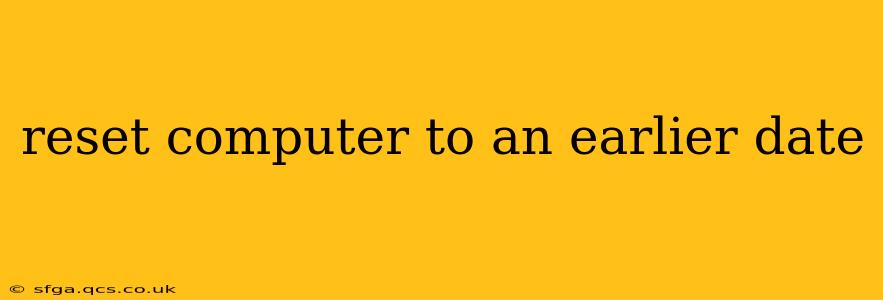Restoring your computer to a previous date, also known as system restore, can be a lifesaver when facing software issues, unwanted changes, or malware infections. This process essentially rolls back your system's configuration to a point in time when everything was working correctly. However, it's crucial to understand the process, its limitations, and potential consequences before proceeding. This guide will walk you through the different methods and considerations.
What is System Restore?
System Restore is a built-in Windows feature that creates restore points—snapshots of your system's configuration at specific times. These points capture crucial system files, registry settings, and driver information. When you initiate a system restore, your computer reverts to the state it was in at the selected restore point. This means programs and drivers installed after that point will be removed, and previous versions of files will be reinstated.
How to Reset Your Computer to an Earlier Date (Windows)
The method for restoring your system varies slightly depending on your Windows version, but the general process remains similar. Here's a breakdown:
1. Accessing System Restore:
-
Windows 10/11: Search for "Create a restore point" in the Windows search bar. This will open the System Properties window. Click on "System Restore..."
-
Older Windows Versions: The process might vary slightly, but the general method is to search for "System Restore" in the Start Menu or Control Panel.
2. Selecting a Restore Point:
You'll be presented with a list of available restore points. Choose a date and time that precedes the issue you're trying to resolve. Review the programs and drivers that will be affected before proceeding.
3. Initiating the Restore:
Once you've selected a restore point, confirm your choice. The process will begin, and your computer will restart. This can take some time, depending on the size of the restore point and your system's speed.
What Happens During a System Restore?
During the restore process, Windows replaces files and settings with those from the selected restore point. This means:
- Programs installed after the restore point will be uninstalled.
- Files created or modified after the restore point might be lost or reverted to earlier versions.
- System settings will be reset to their state at the restore point.
Will System Restore Delete My Files?
While System Restore doesn't directly delete your personal files, it can indirectly lead to data loss if you created files after the selected restore point. Those files might be overwritten or become inaccessible. It's always advisable to back up your important data regularly as a precautionary measure.
What if System Restore Doesn't Work?
If System Restore fails or doesn't resolve your issue, you may need to consider other options, such as:
- Reinstalling the operating system: This is a more drastic measure but can completely resolve deep-seated problems.
- Using a system image backup: If you created a system image backup previously, you can restore your system to the state it was in at the time of the backup.
Can I Undo a System Restore?
Unfortunately, there's no direct "undo" button for system restore. However, if a restore point was created after the restore you performed, you can potentially restore to that later point. This limits the damage control if the restore didn't produce the desired results.
How Often Should I Create Restore Points?
Windows automatically creates restore points at certain intervals, but it's good practice to manually create restore points before making significant system changes, such as installing new software or drivers.
System Restore vs. Factory Reset: What's the Difference?
System Restore is a less drastic option than a factory reset. A factory reset completely erases everything from your computer and reinstalls the operating system from scratch, while System Restore only reverts to a previous configuration.
This comprehensive guide provides a solid understanding of how to reset your computer to an earlier date using System Restore in Windows. Remember to always back up your important data before undertaking any significant system changes. If you're unsure about any step, it's always best to seek professional help.