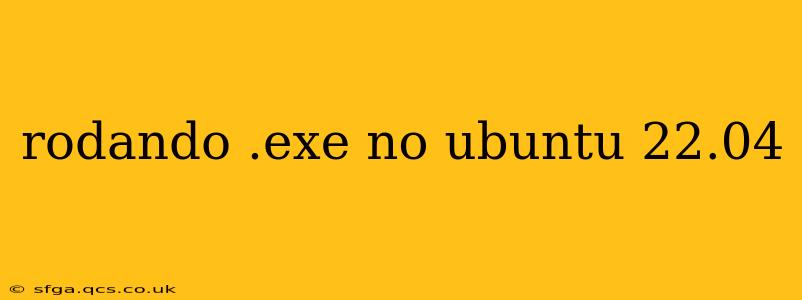Executing .exe Files on Ubuntu 22.04: A Comprehensive Guide
Running Windows executable files (.exe) directly on Ubuntu 22.04 isn't possible without a compatibility layer. Unlike Windows, Ubuntu uses a different kernel and system architecture. This guide will walk you through the most common and effective methods to achieve this.
What are .exe files and why can't I run them directly on Ubuntu?
.exe files are executable files specifically designed for the Windows operating system. They rely on the Windows API (Application Programming Interface) and libraries for functionality. Ubuntu, based on Linux, uses a completely different system architecture and set of libraries, making direct execution impossible.
How to run .exe files on Ubuntu 22.04?
There are several ways to execute .exe files on Ubuntu, each with its pros and cons. The most popular methods involve using a virtual machine or Wine.
1. Using a Virtual Machine (VM):
This is generally the most reliable method. A virtual machine creates a virtualized instance of Windows within your Ubuntu system. You install Windows within this virtual machine and then run your .exe files as you normally would.
- Pros: High compatibility, excellent performance for most applications, most reliable method.
- Cons: Requires significant system resources (RAM, storage space), installation of additional software (like VirtualBox or VMware), and a Windows license.
2. Using Wine:
Wine is a compatibility layer that allows some Windows applications to run directly on Linux. It doesn't emulate the entire Windows environment, but rather translates Windows system calls into Linux equivalents.
- Pros: Doesn't require as many resources as a virtual machine.
- Cons: Compatibility varies greatly depending on the application. Some .exe files might run flawlessly, while others might encounter problems or not run at all. Performance can also be less optimal compared to a virtual machine.
3. Using PlayOnLinux:
PlayOnLinux is a frontend for Wine that simplifies the process of installing and configuring Windows applications. It provides pre-configured scripts for many popular games and applications, making the process easier.
- Pros: Simplified installation and configuration compared to using Wine directly, often provides better compatibility for certain games.
- Cons: Still relies on Wine, so compatibility issues can arise.
Which method is best for me?
The best method depends on your needs and resources:
- For maximum compatibility and reliability, use a virtual machine. This is particularly important if you're running complex or demanding applications.
- If you're running a simpler application and have limited resources, try Wine or PlayOnLinux. Be aware that compatibility is not guaranteed.
Troubleshooting common issues:
- Wine errors: Search online for solutions related to specific error messages. The Wine AppDB (Application Database) can also be helpful to check compatibility and find solutions.
- Performance issues: Close unnecessary applications, ensure your system has enough RAM, and consider upgrading your hardware if necessary.
Remember always to download .exe files from trusted sources to avoid malware. Using a virtual machine provides an extra layer of security.
This guide provides a starting point. Further research might be required depending on the specific .exe file you're trying to run.