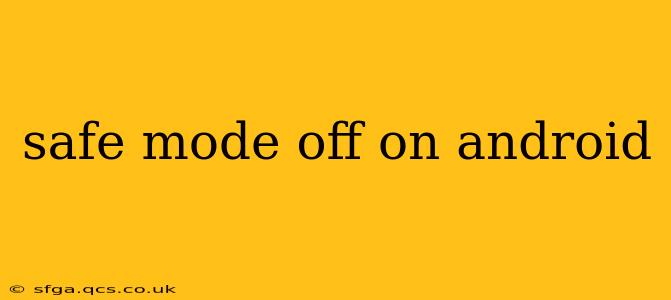Safe Mode on Android is a helpful diagnostic tool, restricting access to third-party apps and allowing you to troubleshoot problems. However, once you've identified and resolved the issue, you'll want to exit Safe Mode to regain full functionality of your phone. This guide will walk you through the simple process of turning Safe Mode off on your Android device, regardless of your phone's manufacturer.
Understanding Safe Mode: Before we proceed, let's quickly recap what Safe Mode is. When your phone is in Safe Mode, only pre-installed apps and essential system processes run. This helps determine if a recently downloaded app is causing issues like crashes, freezes, or unexpected behavior.
How to Turn Off Safe Mode on Android
The method for disabling Safe Mode is generally the same across most Android devices, but minor variations might exist depending on your phone's manufacturer and Android version. Here's the standard procedure:
-
Power Off Your Device: Completely power down your Android phone. This is crucial; simply restarting might not exit Safe Mode.
-
Power On Your Device: Once your phone is completely off, press and hold the power button to turn it back on.
-
Wait for the Boot Process: You'll observe the usual Android startup screen. Crucially, do not touch the screen during this process. If the Safe Mode notification appears, you might still need to wait until the home screen is fully loaded.
-
Safe Mode Should Be Gone: If you followed the steps correctly, your phone should boot normally, and the "Safe Mode" notification in the corner of the screen should be absent. You'll now have full access to all your apps and features.
What if Safe Mode Persists?
If you've tried the above steps and your phone remains in Safe Mode, there might be a more persistent problem. Here are some additional troubleshooting tips:
What if I Can't Turn Off Safe Mode?
This issue could stem from various problems within the Android system itself. Several factors could be causing this. Let's explore some of them:
Is There a Corrupted System File?
A corrupted system file can sometimes trigger the persistent Safe Mode issue. In this case, a factory reset might be necessary (though this will erase all data on your phone, so back up your data first!). You can typically initiate a factory reset through your phone's settings menu. Refer to your device's manual for specific instructions.
Could a Recent App Update Be the Culprit?
Sometimes, a buggy app update might cause the phone to remain stuck in Safe Mode. Try uninstalling recently updated apps, one by one, to see if this resolves the problem.
Is There a Hardware Issue?
In rarer cases, a hardware malfunction could interfere with the normal boot process and cause the phone to remain in Safe Mode. If you suspect a hardware problem, contact your phone's manufacturer or a professional repair service.
Frequently Asked Questions (FAQs)
How do I know if my Android phone is in Safe Mode?
You'll typically see a watermark or notification on the screen, usually in the bottom left corner, indicating that your phone is currently in Safe Mode. The exact wording might vary depending on the manufacturer.
Why does my phone keep restarting in Safe Mode?
This usually suggests a problem with an app or system file. Troubleshooting steps may include uninstalling recently installed apps or, as a last resort, performing a factory reset.
Can I delete apps while in Safe Mode?
You can uninstall apps while in Safe Mode, but only third-party apps, not the pre-installed system applications.
Will turning off Safe Mode delete my data?
No, turning off Safe Mode will not delete any data from your phone. It simply restores the full functionality of your device.
By following these steps and troubleshooting tips, you should be able to successfully turn off Safe Mode on your Android device and get back to enjoying your phone's full capabilities. Remember, if you continue experiencing problems, seeking professional help is always an option.