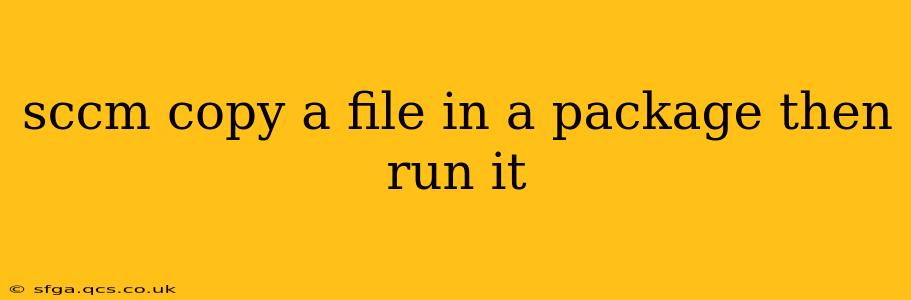Deploying applications and configurations via SCCM often requires more than just a simple installation executable. Frequently, you need to copy supporting files to a specific location before launching a program. This guide details how to copy a file within an SCCM package and subsequently execute it, ensuring a smooth and successful deployment.
Why Copy Files Before Execution in SCCM?
Before diving into the specifics, let's understand why you might need this functionality. Many applications rely on external files – DLLs, configuration files, or even custom scripts – to function correctly. Simply deploying the main executable without these dependencies will lead to errors. Copying these files beforehand ensures everything the application needs is in place before execution.
Methods for Copying and Executing Files in SCCM Packages
There are several ways to achieve this, each with its own pros and cons:
1. Using a Batch Script within the SCCM Package
This is often the simplest and most straightforward method. You create a batch script (.bat) that performs the file copy and then executes your application.
Steps:
-
Create the Batch Script: Write a batch script that copies the required file(s) to the desired location using the
copycommand. Then, add a command to execute your application. For example:@echo off copy "C:\Source\MyFile.exe" "C:\Destination\" "C:\Destination\MyFile.exe"Remember to replace
"C:\Source\MyFile.exe"and"C:\Destination\MyFile.exe"with your actual file paths. Consider error handling (e.g., usingif errorlevel 1 echo Error copying file) for more robust scripts. -
Include the Script and File in the SCCM Package: Add both the batch script and the file to be copied to your SCCM package.
-
Create a Program in SCCM: Create a new program in SCCM, pointing to your batch script as the executable.
-
Deploy the Package: Deploy the package to your target devices.
Pros: Simple, widely understood, easily debugged.
Cons: Requires basic batch scripting knowledge; less flexible for complex scenarios.
2. Using a PowerShell Script within the SCCM Package
For more complex scenarios or advanced file manipulation, a PowerShell script offers greater flexibility.
Steps:
-
Create the PowerShell Script: Write a PowerShell script that uses
Copy-Itemto copy the file and then executes your application usingStart-Process. For example:Copy-Item -Path "C:\Source\MyFile.exe" -Destination "C:\Destination\" Start-Process -FilePath "C:\Destination\MyFile.exe"Again, update the paths accordingly. PowerShell allows for error handling and more sophisticated logic.
-
Include the Script and File in the SCCM Package: Add the PowerShell script and the file to your SCCM package.
-
Create a Program in SCCM: Create a new program in SCCM, pointing to your PowerShell script as the executable. Ensure you select PowerShell as the execution type.
-
Deploy the Package: Deploy the package to your target devices.
Pros: Powerful, flexible, supports advanced features.
Cons: Requires PowerShell scripting knowledge; might be overkill for simple scenarios.
3. Using a Setup.exe with Embedded Files
If your application already uses an installer (like Inno Setup or NSIS), you can embed the required files within the installer itself. This keeps everything self-contained.
Pros: Clean, self-contained solution.
Cons: Requires modifying the application's installer; not suitable if you don't control the installer.
Troubleshooting Common Issues
- Access Denied Errors: Ensure the account under which the SCCM deployment runs has the necessary permissions to copy files to the destination folder.
- Path Issues: Double-check all file paths for accuracy. Use absolute paths to avoid ambiguity.
- Script Errors: Carefully review your batch or PowerShell scripts for syntax errors and logical flaws.
By carefully following these steps and selecting the appropriate method, you can effectively copy and execute files within your SCCM packages, ensuring the reliable deployment of your applications. Remember to thoroughly test your deployment process before rolling it out to a larger audience.