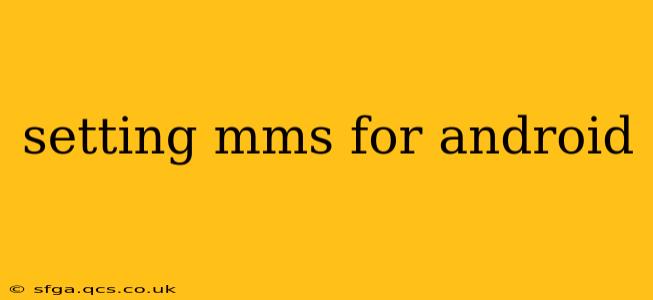Sending and receiving multimedia messages (MMS) on your Android phone should be seamless, but sometimes configuration issues arise. This guide will walk you through troubleshooting common MMS problems and setting up MMS on your Android device, ensuring you can share pictures, videos, and more with ease. We'll cover various scenarios and answer frequently asked questions to provide a comprehensive solution.
Why Isn't My MMS Working?
Many factors can prevent your Android device from sending or receiving MMS messages. These include incorrect APN settings, network connectivity issues, insufficient storage space, and problems with your messaging app. Let's address these one by one.
Checking Your Network Connection
Before diving into settings, ensure you have a stable mobile data connection. MMS requires a data connection, not just Wi-Fi. Turn your mobile data on and try sending an MMS again. If the problem persists, contact your mobile carrier to verify your data service is active and functioning correctly.
Insufficient Storage Space
Your phone needs enough storage to handle the size of the MMS you are sending or receiving. If your storage is nearly full, delete unnecessary files to free up space. A simple reboot can also help clear temporary files that may be hindering the process.
Problems with the Messaging App
Sometimes, the problem isn't with your network or settings, but with the messaging app itself. Try clearing the cache and data for your default messaging app (usually Messages or a similar pre-installed app). This will reset the app to its factory settings, potentially resolving minor glitches. You can also try a different messaging app from the Google Play Store, to rule out app-specific issues.
How to Manually Configure MMS Settings on Android
If your MMS isn't working automatically, you'll need to manually configure the Access Point Name (APN) settings on your Android phone. These settings tell your phone how to connect to your mobile carrier's network for data services, including MMS. The specific APN settings vary greatly depending on your carrier and your region. You cannot find a universal setting that works for every carrier.
Here's a general guide on how to access and change APN settings:
- Open your phone's Settings app. The exact location may vary slightly depending on your Android version and phone manufacturer.
- Find the "Network & internet" or "Connections" section.
- Tap on "Mobile network" or a similar option.
- Look for "Access Point Names" (APN). This might be under a menu labeled "Advanced" or "More."
- Add a new APN. You'll usually see a "+" button or an option to add a new APN.
- Enter your carrier's APN settings. This is where you’ll need your carrier’s specific APN information. Contact your mobile carrier's customer support to obtain the correct APN settings for MMS. They can usually provide these details via their website, app, or phone support.
- Save the new APN. Once you've entered all the necessary information, save the new APN.
- Select the new APN. Make sure the newly created APN is selected as the active APN.
- Restart your phone. A restart often helps to ensure the new settings take effect.
What if I Still Can't Send MMS?
If you've followed these steps and are still experiencing MMS issues, consider these additional troubleshooting steps:
- Contact your mobile carrier: They can diagnose problems on their end, check your account status, and confirm your service plan includes MMS functionality.
- Check for software updates: An outdated operating system on your Android phone can sometimes interfere with MMS functionality. Ensure you have the latest updates installed.
- Factory reset (last resort): As a last resort, you may consider a factory reset. Remember to back up your data before doing so. This is a drastic step and should only be taken after exhausting all other options.
This comprehensive guide provides a detailed walkthrough of resolving MMS issues on your Android phone. Remember that the key to success lies in obtaining the correct APN settings from your mobile carrier. With the right information and a bit of patience, you'll be sending and receiving MMS messages flawlessly in no time!