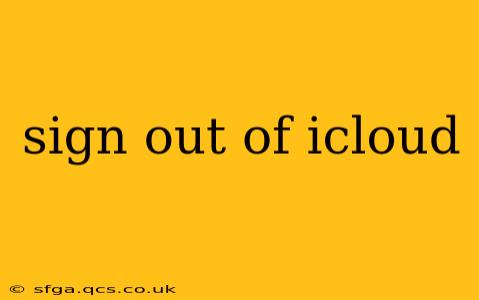Signing out of iCloud can be necessary for various reasons, from switching devices to enhancing security. This guide provides a detailed walkthrough of how to sign out of iCloud on different Apple devices and operating systems, addressing common questions and concerns. Whether you're using an iPhone, iPad, Mac, or Windows PC, we've got you covered.
How to Sign Out of iCloud on iPhone or iPad (iOS/iPadOS)
Signing out of iCloud on your iOS or iPadOS device is straightforward. Here's how to do it:
- Open the Settings app: Locate the gray icon with gears on your home screen.
- Tap on your Apple ID: This is usually at the very top of the Settings menu and displays your name and photo.
- Scroll down and tap on "Sign Out": You'll find this option near the bottom of the menu.
- Review the data you want to keep on your device: iCloud offers the option to keep a copy of your data on your device. Carefully review your choices before proceeding.
- Enter your Apple ID password: You'll need to verify your identity to complete the sign-out process.
- Tap "Sign Out" again to confirm: This final step completes the process.
Your device will now be signed out of iCloud. Remember, you may need to sign back in to access iCloud features like iCloud Drive, Photos, and Keychain.
How to Sign Out of iCloud on Mac (macOS)
Signing out of iCloud on your Mac is similar to the process on iOS/iPadOS devices, but with some slight differences:
- Open System Preferences: Click on the Apple menu (the Apple logo in the top-left corner of your screen) and select "System Preferences".
- Click on "Apple ID": This option displays your Apple ID and name.
- Click "Overview": This is usually the first option in the Apple ID window.
- Click "Sign Out": Located at the bottom of the Overview panel.
- Choose what to keep on your Mac: Similar to iOS/iPadOS, you can choose to keep a copy of your data locally.
- Enter your Apple ID password: This step confirms your identity.
- Click "Sign Out" to confirm: This completes the sign-out process on your Mac.
Keep in mind that signing out of iCloud on your Mac will remove access to iCloud services on that specific computer.
How to Sign Out of iCloud on Windows PC (using iCloud for Windows)
If you use iCloud for Windows, the process is slightly different:
- Open iCloud for Windows: Find the iCloud app in your Windows start menu and launch it.
- Click "Sign Out": This option is typically located in the lower section of the main iCloud window.
- Confirm your decision: A confirmation dialog will appear; click "Sign Out" to proceed.
This process will remove iCloud services from your Windows PC. You'll need to reinstall iCloud for Windows and sign in again to restore access.
What Happens When I Sign Out of iCloud?
Signing out of iCloud removes your access to several features and services, including:
- iCloud Drive: Your files stored in iCloud Drive will no longer be accessible unless you sign in again.
- iCloud Photos: Your photos and videos stored in iCloud Photos will no longer be synced.
- iCloud Keychain: Your passwords and other sensitive information stored in iCloud Keychain will be inaccessible.
- Find My: Your device will no longer be locatable through Find My.
- iMessage and FaceTime: If you rely on iMessage and FaceTime for communication, these services will be disrupted.
What if I Forget My Apple ID Password?
If you've forgotten your Apple ID password, don't panic! Apple provides a straightforward process to reset it. You can use the Apple ID website to recover your password through email or security questions. Following the on-screen instructions will guide you through the password recovery process.
How Do I Delete My iCloud Account?
Deleting your iCloud account is a more permanent action than signing out. If you intend to delete your iCloud account, carefully review Apple's guidelines and instructions on their official support website. This process requires careful consideration and involves irreversible data deletion. Only proceed if you're certain you want to permanently remove your account and data.
This comprehensive guide provides a detailed overview of how to sign out of iCloud across various platforms. Remember to always back up your important data before making significant changes to your iCloud account.