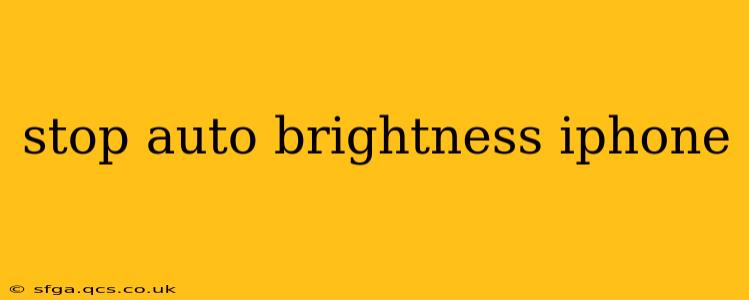Auto-brightness is a handy feature on iPhones, automatically adjusting screen brightness based on ambient lighting. However, some users find it annoying or prefer to manually control their screen's brightness. This guide will walk you through how to disable auto-brightness on your iPhone and address some frequently asked questions.
How to Turn Off Auto-Brightness on iPhone
Disabling auto-brightness on your iPhone is a simple process:
- Open the Settings app: Locate the grey app icon with gears on your home screen.
- Tap on "Accessibility": This option is usually near the middle of the Settings menu.
- Select "Display & Text Size": This menu contains various settings related to display and text adjustments.
- Toggle off "Auto-Brightness": You'll find this toggle switch near the top of the screen. When the switch is grey, auto-brightness is off.
That's it! Your iPhone will now remain at the brightness level you manually set.
Why is My iPhone's Auto-Brightness Not Working?
There are a few reasons why your iPhone's auto-brightness might not be functioning correctly:
- Ambient Light Sensor Issue: The auto-brightness feature relies on an ambient light sensor located near the earpiece at the top of your iPhone. If this sensor is obstructed by a screen protector, case, or dust, it may not accurately detect the ambient light levels, leading to incorrect brightness adjustments. Try cleaning the sensor area gently with a microfiber cloth. If the problem persists, it could indicate a hardware issue requiring professional repair.
- Software Glitch: A software bug can sometimes interfere with the auto-brightness function. Try restarting your iPhone. If that doesn't work, consider updating your iOS to the latest version. This often includes bug fixes that can resolve such issues.
- Accessibility Settings: Ensure that no other accessibility settings are interfering with the auto-brightness function. Check other accessibility settings within the Accessibility menu to rule out any conflicts.
Can I Re-Enable Auto-Brightness Later?
Yes, absolutely! Simply follow the same steps outlined above, but this time, toggle the "Auto-Brightness" switch to the on (green) position.
How Do I Adjust Brightness Manually on My iPhone?
Even with auto-brightness disabled, you can still manually adjust your screen's brightness. Swipe down from the top right corner of your screen (or up from the bottom on older iPhones) to access Control Center. You'll find a brightness slider there; simply drag it to your preferred brightness level.
Does Turning Off Auto-Brightness Save Battery Life?
While it's a common misconception, turning off auto-brightness does not necessarily guarantee significant battery life improvements. Auto-brightness is designed to optimize battery usage by adjusting the brightness level based on ambient light, avoiding unnecessarily high brightness in low-light conditions and conversely, avoiding low brightness in bright conditions. Manually setting a lower brightness will generally save more battery than leaving auto-brightness on.
What is the Ambient Light Sensor on My iPhone?
The ambient light sensor is a small sensor located at the top of your iPhone, typically near the earpiece or front-facing camera. This sensor detects the intensity of the surrounding light and feeds this information to the system to automatically adjust the screen brightness and other features. Its proper functioning is crucial for auto-brightness to work effectively.
This guide provides a comprehensive understanding of how to manage auto-brightness on your iPhone. Remember to regularly check your sensor for obstructions to ensure optimal functionality. By understanding the nuances of this feature, you can personalize your iPhone experience to perfectly suit your needs.