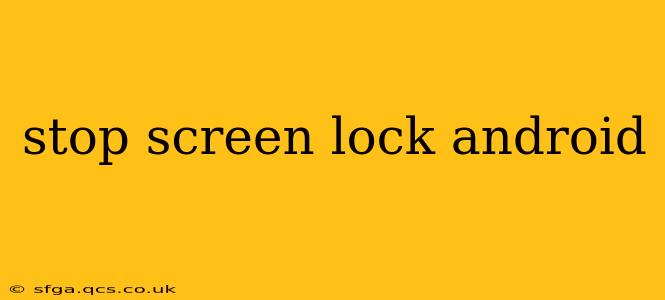Android's screen lock feature is crucial for security, protecting your personal data from unauthorized access. However, there are times when you might want to temporarily disable it, perhaps for presentations, testing apps, or simply convenience. This guide explores various methods to stop your Android screen lock, along with important security considerations. Remember, disabling your screen lock compromises your phone's security; only do so in controlled environments and re-enable it as soon as possible.
How to Disable Screen Lock Temporarily (Different Android Versions)
The exact method for temporarily disabling your screen lock varies slightly depending on your Android version and device manufacturer. However, the general principle remains the same: you need to access your device's security settings.
General Steps:
- Open Settings: Find the settings app icon (usually a gear or cogwheel) on your home screen or app drawer.
- Navigate to Security: Look for a section called "Security," "Security & Location," "Lock screen," or something similar. The exact wording may differ slightly between manufacturers and Android versions.
- Screen Lock Settings: Within the security settings, locate the "Screen lock" or "Screen lock type" option.
- Disable/Change Screen Lock: You'll be presented with your current screen lock type (PIN, pattern, password, fingerprint, face unlock). You may have the option to change it to "None" or "Swipe," effectively disabling the lock. This option might require entering your current screen lock before proceeding.
Important Note: After disabling the screen lock, your device will be vulnerable. Always re-enable a strong screen lock after you are finished.
What Happens When You Disable Your Screen Lock?
Disabling your screen lock removes the layer of security protecting your personal data. Anyone with physical access to your phone can access your apps, photos, messages, and other sensitive information without needing a PIN, pattern, or password. This makes your device extremely susceptible to theft, data breaches, and unwanted access.
How to Set a Strong Screen Lock?
Choosing a strong screen lock is critical for protecting your data. Avoid easily guessable PINs or patterns. Instead, opt for:
- Strong Passwords: Create a password that is long, complex, and unique – using a combination of uppercase and lowercase letters, numbers, and symbols.
- PINs: Use at least a 6-digit PIN, ideally longer and more random.
- Patterns: Choose a pattern that is difficult to guess and doesn't follow obvious lines or shapes.
What are the Security Risks of Disabling the Screen Lock?
The primary security risk of disabling your screen lock is unauthorized access. This can lead to:
- Data theft: Personal information, photos, financial data, and other sensitive content can be stolen.
- Identity theft: Your identity can be compromised if attackers access your personal information.
- Malware installation: Malicious software can be installed on your device, potentially damaging your phone or stealing your data.
- Unwanted app installations: Apps can be downloaded and installed without your consent.
Can I Automate Turning Off My Screen Lock?
There's no built-in Android functionality to automate the turning off and on of your screen lock. Attempting to use third-party apps to automate this is strongly discouraged, as it could introduce security vulnerabilities. Manual control is the safest approach.
How to Re-enable Screen Lock?
Re-enabling your screen lock follows a similar process to disabling it: go to Settings > Security (or similar) and select your desired screen lock type. You'll then be prompted to set up your chosen lock method.
Remember, responsible use of your Android device includes prioritizing security. While temporarily disabling your screen lock might seem convenient, the risks significantly outweigh the benefits in most scenarios. Always re-enable a strong screen lock immediately afterward.