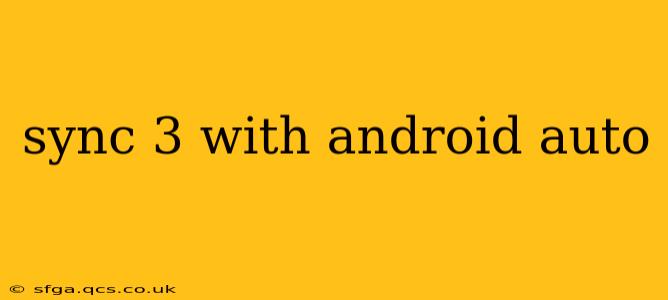Ford's Sync 3 infotainment system, while robust, truly shines when paired with Android Auto. This powerful combination seamlessly integrates your Android phone's features, providing a safer and more convenient driving experience. However, getting the two to work together smoothly requires understanding a few key aspects. This guide will walk you through everything you need to know about connecting Sync 3 with Android Auto, addressing common issues and maximizing your in-car experience.
What is Sync 3?
Sync 3 is Ford's third-generation in-car communication and entertainment system. It features a touchscreen interface, voice control, smartphone app integration (including Android Auto and Apple CarPlay), and various other functionalities designed to enhance the driving experience. Its intuitive design and responsiveness are significant improvements over its predecessors. Knowing the capabilities of Sync 3 is crucial before diving into the Android Auto integration.
How to Connect Android Auto to Sync 3
Connecting your Android phone to your Sync 3 system is generally straightforward, but some prerequisites must be met. Here's a step-by-step guide:
-
Ensure Compatibility: First, verify that your Ford vehicle and Android phone are compatible with Android Auto. Ford's website and the Android Auto app provide compatibility lists. Newer Sync 3 systems are more likely to support Android Auto than older ones.
-
Update Sync 3: Keeping your Sync 3 software up-to-date is critical for optimal performance and compatibility. Use the USB update method recommended by Ford, or visit your local dealership for assistance.
-
Install Android Auto: Download and install the Android Auto app from the Google Play Store on your Android phone. Ensure you have the latest version.
-
Connect Your Phone: Plug your Android phone into your car's USB port using a high-quality USB cable. A cable that supports USB data transfer is essential; charging-only cables won't work.
-
Allow Permissions: Android Auto will request various permissions on your phone. Accept these permissions to enable full functionality.
-
Sync 3 Recognition: Your Sync 3 system should automatically recognize Android Auto. If not, navigate to the "Apps" section of your Sync 3 screen and select Android Auto.
Troubleshooting Common Android Auto/Sync 3 Issues
Even with proper setup, occasional glitches can occur. Here are some common problems and solutions:
Android Auto Isn't Showing Up on Sync 3
- Check USB Cable: Try a different USB cable, ensuring it's a data cable, not just a charging cable.
- Phone Compatibility: Confirm your Android version and phone model are compatible with Android Auto and Sync 3.
- Sync 3 Update: Update your Sync 3 system to the latest version.
- USB Port: Try a different USB port in your car. Some ports might only support charging.
- Phone Settings: Ensure your Android phone's USB debugging mode is off (unless otherwise indicated in troubleshooting your particular issue).
- Restart: Restart both your phone and your car's infotainment system.
Android Auto Is Slow or Unresponsive
- Background Apps: Close unnecessary apps running on your phone.
- Phone Storage: Ensure you have sufficient storage space on your phone.
- Wi-Fi Interference: Turn off Wi-Fi on your phone while using Android Auto to prevent interference.
- Sync 3 Update: Updating the Sync 3 software often resolves performance issues.
My Phone Won't Connect to the USB Port
- Faulty USB Port: Have your car inspected for a potential issue with the USB port.
- Cable Issues: Try different cables and ensure the USB cable is securely connected to both your phone and the car's USB port.
Maximizing Your Android Auto and Sync 3 Experience
To get the most from your setup, consider these tips:
- Keep Everything Updated: Regular updates for both your Android phone and Sync 3 are crucial for optimal performance and bug fixes.
- Use a High-Quality Cable: A good quality USB cable ensures stable connectivity and prevents interruptions.
- Familiarize Yourself with the Features: Explore all the features available through Android Auto, such as navigation, music playback, and hands-free calling.
By following these steps and troubleshooting tips, you can enjoy a seamless integration between your Android phone and Ford's Sync 3 system, making your drives safer and more enjoyable. Remember that specific troubleshooting may vary depending on your vehicle model and Android version. Consulting your vehicle's owner's manual and Ford's support website is always recommended.