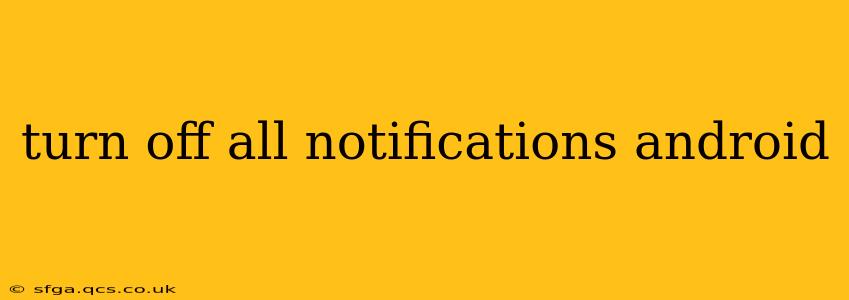Android's notification system can be a blessing and a curse. While helpful for staying updated, constant alerts can be distracting and overwhelming. This guide provides a comprehensive approach to silencing those pesky notifications, from individual apps to system-wide settings. We'll cover various methods and answer common questions to help you reclaim your peace and quiet.
How to Turn Off All Notifications on Android?
There's no single "turn off all notifications" button, but we can achieve a similar effect through a combination of methods. The exact steps may vary slightly depending on your Android version and phone manufacturer (Samsung, Google Pixel, etc.), but the general principles remain the same.
1. Individual App Notifications:
This is the most granular approach. You can silence notifications on an app-by-app basis, giving you precise control over what alerts you receive.
- Locate the Notification Settings: Open your phone's Settings app. Look for an option labeled "Notifications," "App Notifications," or something similar.
- Select the App: Find the app you wish to silence and tap on it.
- Disable Notifications: You'll see various notification options. Look for a toggle to turn off all notifications for that app. This is often labeled "Notifications," "Block all," or "Turn off."
2. System-Wide Notification Settings:
For a more sweeping approach, adjust your system-wide notification settings. This typically won't mute every single notification (essential system alerts might remain), but it significantly reduces the noise.
-
"Do Not Disturb" (DND) Mode: This is the most effective method for a quick, all-encompassing silence. Activate DND mode to block almost all notifications. Many phones offer customizable DND settings, allowing you to schedule it or permit exceptions (like calls from specific contacts). Look for the DND option in your Quick Settings (usually accessible by swiping down from the top of your screen).
-
Prioritize Notifications: Some Android versions let you prioritize notifications. You can select which apps are allowed to send notifications even when DND is active.
3. Using Focus Mode (for Android 10 and higher):
Focus Mode allows for more customizable control than Do Not Disturb. You can schedule Focus Mode, select which apps can send notifications while it's active, and even choose a personalized name and icon. Access this in your device's digital wellbeing settings.
Why Are My Notifications Still Coming Through?
Several factors could cause notifications to persist even after you've attempted to silence them:
Background App Activity:
Many apps continue to run in the background even when you're not actively using them. This can trigger notifications. You might need to further restrict background app activity in your device's settings (usually under "Apps" or "Battery").
Different Notification Channels:
Some apps use multiple notification channels (e.g., one for updates, another for messages). Make sure you've disabled notifications on all channels for the specific app.
Notification Mirroring:
Check if you've enabled notification mirroring features from another device or app. This can cause duplicate notifications.
System Updates and App Bugs:
Rarely, system updates or app bugs can interfere with notification settings. Try restarting your phone or updating the app to see if the problem resolves.
How Do I Turn Off Notifications for Specific Types of Alerts?
You often have fine-grained control within each app's notification settings. For example, you might be able to silence only call notifications, leaving text message notifications active. Check the options within each app’s notification settings to customize your alerts.
How Can I Schedule Notifications?
Some apps and devices offer scheduling options for notifications. This allows you to set specific times for notifications to arrive and to avoid notifications during certain times of day or week.
How to Completely Silence All Sounds and Vibrations?
In addition to disabling notifications, you can also turn off all sounds and vibrations on your phone:
- Volume Controls: Use the volume buttons to mute your phone completely.
- Sound Profiles: Many Android phones offer pre-set sound profiles (e.g., "Silent," "Vibrate," "Meeting"). Choose the "Silent" profile to disable all sounds.
- Individual App Sound Settings: Check each app's notification settings for options to disable sounds and vibrations for specific apps.
By combining these methods, you can effectively manage and minimize Android notifications to regain control over your device and avoid constant interruptions. Remember to check your specific phone's settings for the precise wording and location of these options.