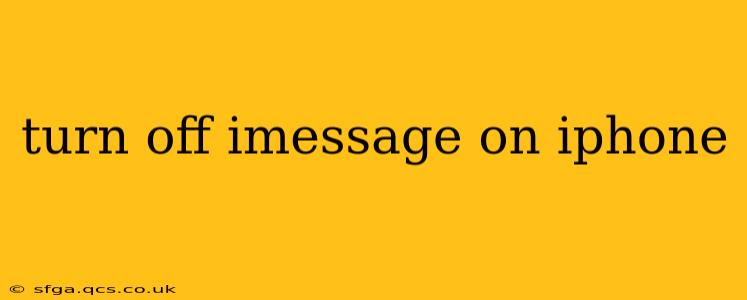iMessage, Apple's messaging service, offers a seamless way to communicate with other Apple users. However, there might be times when you need to disable it, perhaps when switching to a new phone, experiencing issues, or simply preferring a different messaging app. This guide will walk you through turning off iMessage on your iPhone, addressing common questions and troubleshooting potential problems.
How to Turn Off iMessage on iPhone
Turning off iMessage is a straightforward process. Here's how to do it:
-
Open Settings: Locate the "Settings" app on your iPhone's home screen (it's usually a gray icon with gears). Tap to open it.
-
Navigate to Messages: Scroll down the Settings menu until you find "Messages" and tap on it.
-
Toggle iMessage Off: You'll see a toggle switch next to "iMessage." Simply slide it to the left to turn it off. The switch will turn gray, indicating that iMessage is now disabled.
That's it! Your iPhone will now use SMS/MMS for all messages, instead of iMessage.
What Happens When You Turn Off iMessage?
When you disable iMessage, several things happen:
- Messages Sent as SMS/MMS: Messages you send will be sent as standard SMS or MMS messages (depending on the content – MMS handles pictures and videos). This means they'll work with any phone, regardless of operating system.
- Receiving Messages as SMS/MMS: You'll receive messages as SMS/MMS texts, even from those who use iMessage.
- Green Bubbles Instead of Blue: If you're communicating with iMessage users, you'll notice the message bubbles change from blue (iMessage) to green (SMS/MMS).
Why Might I Want to Turn Off iMessage?
There are several reasons why you might choose to turn off iMessage:
- Switching to a Non-Apple Phone: If you're switching to an Android phone or another non-Apple device, turning off iMessage is crucial to ensure you can receive messages.
- Troubleshooting Issues: Sometimes, disabling iMessage can resolve messaging problems, such as delayed messages or delivery failures.
- Privacy Concerns: While iMessage is generally secure, some users prefer the simplicity of SMS/MMS for privacy reasons.
- Avoiding Group Messages with iMessage Users: If you're tired of group iMessage chats, switching to SMS can help.
What if I'm Still Not Receiving Messages After Turning Off iMessage?
If you've turned off iMessage but are still not receiving messages, try these troubleshooting steps:
- Check Your Carrier Settings: Ensure your carrier settings are up-to-date. Go to Settings > General > About and let your phone check for updates.
- Restart Your iPhone: A simple restart can often resolve minor software glitches.
- Check Your Network Connection: Make sure you have a strong cellular or Wi-Fi connection.
- Contact Your Carrier: If the problem persists, contact your mobile carrier for assistance. They might be able to help you troubleshoot any network-related issues.
Can I Turn iMessage Back On Later?
Absolutely! You can easily re-enable iMessage at any time by following the same steps outlined above, but this time sliding the "iMessage" toggle switch to the right.
Will Turning Off iMessage Affect My Other Apple Services?
No, turning off iMessage only affects your messaging capabilities. It won't impact other Apple services like FaceTime, iCloud, or the App Store.
By following these instructions and troubleshooting tips, you should be able to successfully turn off iMessage on your iPhone and manage your messaging preferences effectively. Remember to consult Apple's support website for further assistance if needed.