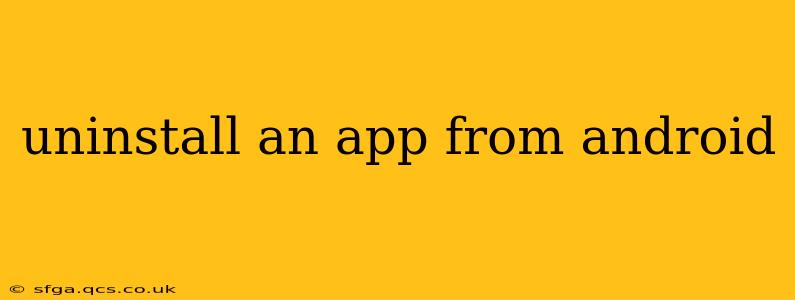Uninstalling apps on your Android device is a straightforward process, but there are a few nuances depending on your Android version and device manufacturer. This guide will walk you through the different methods, troubleshooting common issues, and answering frequently asked questions.
How to Uninstall Apps on Android Using the App Drawer
The most common method involves using your device's app drawer. Here's a step-by-step guide:
-
Locate the App Drawer: Typically, this is accessed by tapping on a grid of app icons on your home screen. The exact appearance varies by phone manufacturer and Android version, but it's usually a clearly labeled icon or a swipe gesture.
-
Find the App You Want to Uninstall: Once in the app drawer, scroll through the list of installed apps until you find the one you wish to remove.
-
Long-Press the App Icon: Hold your finger down on the app icon for a few seconds. After a moment, you'll see options appear, often including "Uninstall," "Uninstall Updates," or similar.
-
Select Uninstall: Tap on the "Uninstall" option. A confirmation prompt might appear; confirm your choice to proceed with the uninstallation.
What if I Can't Uninstall an App?
Sometimes, you might encounter issues uninstalling an app. This often happens with pre-installed system apps or apps that are integral to your device's functionality.
1. System Apps: Many Android devices come with pre-installed apps that you might not be able to fully uninstall. You may be able to disable them, effectively hiding them and preventing them from running in the background. The option to disable will typically be available instead of uninstall in step 4 above. Disabling a system app is not the same as uninstalling it and won't free up storage space.
2. Administrator Apps: Certain apps may be designated as device administrators. These apps usually require additional permissions, which might prevent simple uninstallation. To uninstall them, you first need to revoke their administrator privileges in the device settings. This typically involves going to Settings > Security > Device Administrators, finding the app in the list, and then unchecking it. After revoking administrator privileges, you should be able to uninstall the app as described in the first section.
3. App Doesn't Respond: If the app is frozen or unresponsive, force stopping it might be necessary before attempting to uninstall. You can usually do this by going to Settings > Apps (or a similar menu), selecting the problematic app, and then tapping on "Force Stop."
How to Uninstall Apps from the Settings Menu
Another approach involves going through your device's settings:
-
Open Settings: Locate the "Settings" app (usually a gear icon) on your device's home screen or app drawer.
-
Navigate to Apps: Look for an option like "Apps," "Applications," or "Manage Apps." The exact label might differ based on your Android version and device manufacturer.
-
Find the App: Browse the list of installed apps and locate the one you want to remove.
-
Uninstall: Tap on the app, then select "Uninstall." You will likely see a confirmation prompt; confirm to complete the uninstallation.
How to Uninstall App Updates (While Keeping the App)
If you're experiencing problems with a recent app update, you can uninstall just the update while keeping the app itself installed. This is usually an option displayed when long-pressing the app icon or within the app details in the Settings menu, labeled something like "Uninstall Updates."
What Happens When I Uninstall an App?
Uninstalling an app completely removes it from your device, along with its data and settings. Any associated files, such as downloaded content or saved preferences, will also be deleted. This frees up storage space on your device.
Can I Reinstall the App Later?
Yes. Most apps can be easily reinstalled by searching for them in the Google Play Store (or your preferred app store) and then tapping "Install." You may need to sign in to your Google account to reinstall apps previously downloaded using this account.
This comprehensive guide should equip you with the knowledge and tools to successfully uninstall any app from your Android device, no matter what hiccups you encounter along the way. Remember to always back up important data before making significant changes to your device.