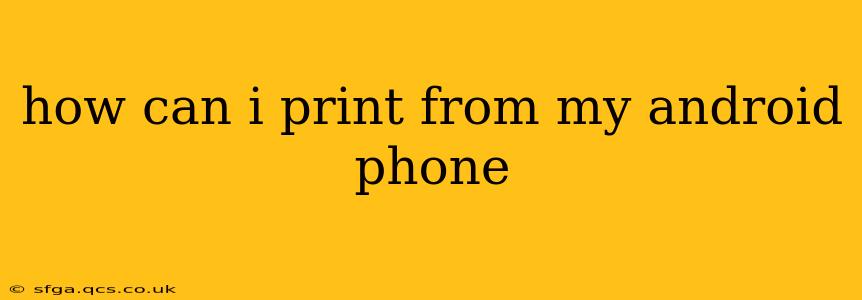How Can I Print From My Android Phone? A Comprehensive Guide
Printing from your Android phone might seem daunting at first, but it's surprisingly straightforward once you understand the options. This guide will walk you through the different methods, troubleshooting common issues, and answering frequently asked questions.
Choosing Your Printing Method: Wi-Fi, Bluetooth, or Cloud Printing
Before we delve into the specifics, understanding the different ways to connect your Android phone to a printer is crucial. The most common methods are:
- Wi-Fi Printing: This is generally the easiest and most reliable method. Your printer and phone must be connected to the same Wi-Fi network.
- Bluetooth Printing: This method requires Bluetooth compatibility on both your printer and phone. It's often used for printers lacking Wi-Fi capabilities.
- Cloud Printing: Services like Google Cloud Print (though officially discontinued, some printers still support it through third-party apps), or other cloud-based solutions allow you to print even if your printer isn't directly connected to your network.
Step-by-Step Guide to Printing from Your Android Phone
The exact steps may vary slightly depending on your Android version and printer model, but the general process remains consistent.
-
Ensure Connectivity: Make sure your phone and printer are connected to the same Wi-Fi network (or paired via Bluetooth if using Bluetooth printing).
-
Install the Printer Driver: Most modern printers will automatically detect and install the necessary drivers. However, some older or more specialized printers may require you to manually install a printer app or driver from the Google Play Store. Search for your printer's brand and model to find the appropriate app.
-
Open the Document: Open the document or image you want to print (e.g., a photo from your gallery, a web page, a document from a productivity app).
-
Initiate the Print Command: Look for a "Share" or "Print" icon. This is usually represented by a printer symbol. Tap it.
-
Select Your Printer: A list of available printers will appear. Choose your printer from the list.
-
Adjust Print Settings (Optional): You can usually adjust settings like the number of copies, print quality, paper size, and color/black and white.
-
Start Printing: Once you've confirmed your settings, tap the "Print" button.
Troubleshooting Common Printing Problems
-
Printer Not Found: Double-check your Wi-Fi connection and ensure your printer is turned on and properly connected to your network. Restart both your phone and printer if necessary.
-
Incorrect Print Settings: Review your print settings to ensure they are compatible with your printer.
-
Driver Issues: If you're experiencing persistent problems, try uninstalling and reinstalling the printer driver.
-
Network Connectivity Problems: A weak or unstable Wi-Fi signal can disrupt printing. Try moving closer to your router.
H2: What apps can I use to print from my Android phone?
Many apps offer printing functionality, directly integrated within their features. For example, Google Docs, Microsoft Word, and other document editors have built-in print options. Photo editing apps also typically allow you to print your images directly. However, if the built-in option isn't available or is causing issues, you might need to download a dedicated printing app from the Google Play Store, such as the app for your specific printer brand.
H2: How do I print photos from my Android phone?
Printing photos is very similar to printing documents. Open the photo in your gallery, tap the "Share" or "Print" icon, select your printer, and adjust any settings (such as print size or quality) before initiating the print job. Remember to check your printer's paper size compatibility.
H2: Can I print without Wi-Fi?
Yes, you can potentially print without Wi-Fi using Bluetooth if your printer supports it. Some printers also support near-field communication (NFC) for easy pairing. However, Wi-Fi is generally the preferred and more reliable method for printing from Android devices. Cloud printing might be another option, but this often relies on having an internet connection.
By following these steps and troubleshooting tips, you can efficiently and effectively print from your Android phone, streamlining your workflow and allowing for seamless document and photo sharing. Remember that the specific steps may vary slightly depending on your Android version, printer model, and the app you're using.