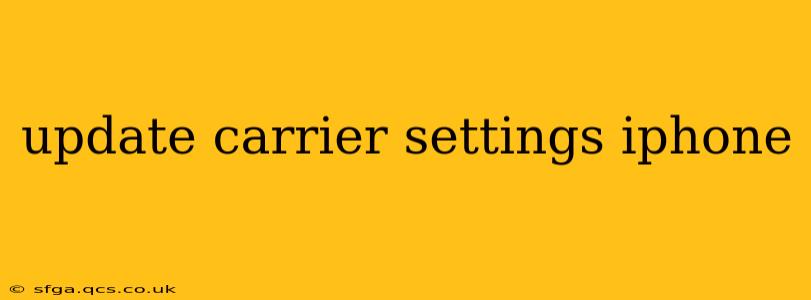Keeping your iPhone's carrier settings updated is crucial for optimal performance and access to the latest features. These settings govern how your phone communicates with your cellular network, impacting everything from call quality to data speed. This guide will walk you through the process, address common questions, and provide troubleshooting tips.
What are Carrier Settings?
Carrier settings are the configuration files your iPhone uses to connect to your mobile carrier's network. These settings are automatically updated by your carrier to improve network performance, fix bugs, add new features (like VoLTE or Wi-Fi calling), and ensure compatibility with the latest network technologies. They're not something you typically need to manage directly, but regular updates ensure a seamless mobile experience.
How to Update Carrier Settings on Your iPhone
The process is simple and usually happens automatically in the background. However, here's how to manually check for and install updates:
-
Ensure you have a stable internet connection: Wi-Fi is preferred for a smooth update.
-
Connect your iPhone to a power source: This prevents interruptions during the update.
-
Open your Settings app: Locate the grey icon with gears.
-
Tap "General": This option is usually near the top of the Settings menu.
-
Tap "About": This section provides information about your iPhone's software and carrier settings.
-
Wait for the update: Your iPhone will automatically check for and install any available carrier settings updates. You may see a notification indicating this is happening, or it might happen silently in the background. This process usually takes only a few seconds.
-
Restart your iPhone (optional): A restart isn't always necessary, but it can help ensure the new settings are fully implemented.
Troubleshooting Carrier Settings Issues
Sometimes, updates fail or problems arise. Here are some common issues and solutions:
My iPhone isn't updating carrier settings automatically.
This can happen for a few reasons:
- Poor or no internet connection: Ensure you have a stable Wi-Fi or cellular data connection.
- Airplane Mode is enabled: Turn off Airplane Mode.
- Software issues: Try restarting your iPhone. If the problem persists, consider backing up your data and updating your iOS to the latest version.
- Network issues: Contact your carrier's customer support. There might be a problem on their end.
I'm getting errors during the carrier settings update.
If you encounter error messages, try these steps:
- Restart your iPhone: This often resolves temporary glitches.
- Check your carrier's website: Look for service outages or known issues in your area.
- Contact your carrier's support: They can provide specific troubleshooting guidance.
After updating carrier settings, my phone still doesn't work correctly.
If problems persist after updating, consider these options:
- Check for iOS updates: An outdated iOS version might be incompatible with the new carrier settings.
- Reset Network Settings (as a last resort): Go to Settings > General > Transfer or Reset iPhone > Reset > Reset Network Settings. This will erase your Wi-Fi passwords and Bluetooth pairings, so ensure you have them recorded beforehand.
- Contact your carrier: They can help diagnose and resolve more complex network issues.
Why are Carrier Settings Important?
Maintaining updated carrier settings is essential for:
- Improved network performance: Access faster data speeds and better call quality.
- New features and functionalities: Enjoy the latest services like VoLTE, Wi-Fi calling, and advanced network technologies.
- Security updates: Enhance the security of your connection and protect against vulnerabilities.
- Troubleshooting fixes: Resolve bugs and connectivity issues.
How Often are Carrier Settings Updated?
Carrier settings updates occur sporadically. Your carrier will release updates as needed to address issues, add features, or improve network performance. You typically don't need to actively search for updates; they're usually installed automatically.
By following these steps and troubleshooting tips, you can ensure your iPhone remains connected to your cellular network optimally. Remember to always contact your carrier's customer support if you encounter persistent issues.