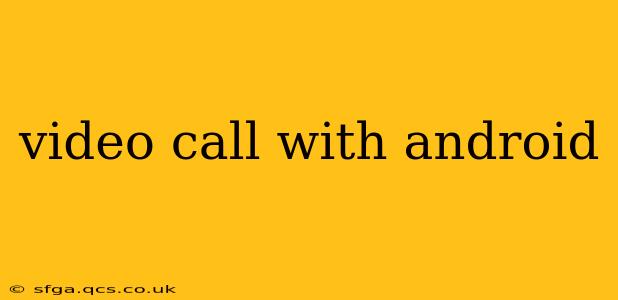Video calling has become an indispensable part of modern communication, allowing us to connect with loved ones, colleagues, and clients across geographical boundaries. Android devices, with their versatility and widespread use, offer a plethora of options for making and managing video calls. This guide will delve into the various aspects of video calling on Android, addressing common queries and providing insightful tips for an optimal experience.
What apps are best for video calling on Android?
The Android ecosystem boasts a wide array of video calling apps, each with its own strengths and weaknesses. The best app for you will depend on your needs and preferences. Here are some of the most popular choices:
-
Google Duo: This app, seamlessly integrated with Google services, offers high-quality video calls with a simple and intuitive interface. It's known for its ease of use and reliable performance. Its feature set is focused on the core video call experience, making it a solid choice for users who prioritize simplicity.
-
Google Meet: Ideal for work or larger group calls, Google Meet offers robust features like screen sharing and scheduling capabilities. It's a powerful tool for professional communication and collaboration. While potentially more complex than Duo, it provides greater functionality for meetings.
-
WhatsApp: A ubiquitous messaging app, WhatsApp also offers end-to-end encrypted video calling. This feature is particularly attractive to users who prioritize privacy and security. Its wide user base ensures you can easily connect with most of your contacts.
-
Skype: A long-standing veteran in the video calling space, Skype provides reliable video calls with features like screen sharing and group calling. While it might not have the sleekest interface, its reliability and feature set make it a worthwhile option.
-
Zoom: Known for its features for large meetings and webinars, Zoom is another powerful option, particularly for professional use. It allows for screen sharing, breakout rooms, and other features useful for collaboration.
How do I make a video call on my Android phone?
Making a video call on Android is generally straightforward, regardless of the app you're using. Most apps follow a similar process:
- Open the app: Launch your chosen video calling app (e.g., Google Duo, WhatsApp, etc.).
- Select a contact: Find the person you want to call from your contact list.
- Initiate the call: Tap the video call icon (usually a camera icon). The app will then attempt to connect the call. If the recipient answers, you'll be connected for a video call.
How do I answer a video call on my Android phone?
Answering an incoming video call is equally easy:
- Incoming call notification: When someone calls you, you'll see a notification on your screen.
- Answer the call: Tap the "Answer" button. This will accept the video call, and you'll be connected with the caller. Most apps also offer an option to decline the call.
How can I improve the quality of my Android video calls?
Several factors can affect the quality of your video calls. To optimize your experience:
- Ensure a strong internet connection: A stable Wi-Fi connection is generally preferred for optimal video call quality. Avoid using mobile data in areas with weak signal strength.
- Check your camera and microphone: Make sure your device's camera and microphone are working correctly and are not obstructed.
- Adjust lighting: Good lighting can significantly improve video quality. Avoid backlighting, which can make you appear dark and shadowy.
- Close unnecessary apps: Running too many apps simultaneously can consume bandwidth and impact call quality.
- Update your app: Keeping your video calling app updated ensures you have access to the latest bug fixes and performance improvements.
Can I record a video call on my Android?
The ability to record video calls varies depending on the app. Some apps, like Google Meet, offer built-in recording features. Others might require the use of third-party screen recording apps. Always be mindful of privacy laws and inform participants if you intend to record the call.
What are some common problems with video calling on Android?
Troubleshooting video call issues often involves checking your internet connection, restarting your device, and updating your app. If problems persist, contacting the app's support team might be necessary.
This comprehensive guide aims to equip you with the knowledge and understanding needed to navigate the world of video calling on your Android device. Remember to choose the app that best suits your needs and always prioritize a stable internet connection for a smooth and enjoyable experience.