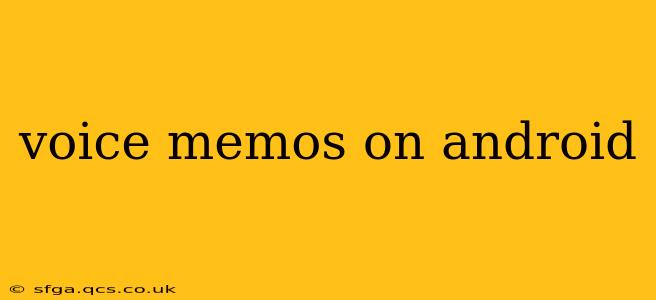Android devices offer a built-in voice recording app, making it incredibly easy to capture audio. Whether you're jotting down quick notes, recording lectures, or creating podcasts, understanding how to effectively use the voice memo feature on your Android phone is crucial. This guide delves into the functionality, tips for optimal recording, and explores alternative apps for enhanced features.
What's the Default Voice Recorder App on Android?
The default voice recording app varies slightly depending on the Android version and the phone manufacturer (Samsung, Google Pixel, etc.). However, most Android phones include a basic voice recorder app pre-installed. You'll typically find it in your app drawer; it might be labeled "Voice Recorder," "Recorder," or something similar. If you can't find it, search for "recorder" using the built-in search function within your app drawer.
How to Use the Built-In Voice Recorder App
Using the default Android voice recorder is usually straightforward:
- Open the app: Locate and open the voice recorder application.
- Start recording: Tap the large, central button to begin recording. You'll typically see a visual indicator showing the recording is in progress.
- Pause and resume: Most apps allow you to pause the recording temporarily and resume later without creating a new file. Look for a pause button.
- Stop recording: Once finished, tap the stop button.
- Save the recording: The app will automatically save the recording, usually in a dedicated folder. You might have options to rename the file before saving.
How to Find My Recorded Voice Memos?
Your saved voice memos are typically stored in a folder designated for audio files. This location can differ depending on your Android version and device. Common locations include:
- Internal Storage: Check folders like "Audio," "Recordings," or "Voice Recordings."
- File Manager App: Use a file manager app (many are available on the Google Play Store) to easily browse your device's storage and locate your audio files.
Can I Edit My Voice Memos on Android?
The built-in voice recorder app usually offers limited editing capabilities. You might be able to rename the file, but features like trimming, merging, or adding effects are generally absent. For more advanced editing, you'll need a third-party audio editing app. The Google Play Store has a wide selection.
What are Some Good Alternative Voice Recording Apps for Android?
Many excellent alternative voice recording apps offer superior features to the default app. These apps often include:
- Enhanced audio quality: Better noise reduction and clearer recording.
- Advanced editing tools: Trimming, merging, adding effects.
- Cloud storage integration: Automatic backup to services like Google Drive or Dropbox.
- Transcription capabilities: Converting speech to text.
What File Format Do Android Voice Recorders Typically Use?
Common audio file formats used by Android voice recorders include MP3 (MPEG-1 Audio Layer III), WAV (Waveform Audio File Format), and M4A (MPEG-4 Audio). The specific format depends on your app and device.
How Do I Share My Voice Memos?
Sharing voice memos is usually simple. Once a recording is saved, you can typically share it through various methods:
- Email: Attach the audio file to an email.
- Messaging apps: Send it through apps like WhatsApp, Telegram, or Messenger.
- Social media: Upload to platforms such as YouTube or SoundCloud (after possible editing).
- Cloud storage: Upload to Google Drive, Dropbox, or other cloud services for easy access and sharing.
This comprehensive guide provides a solid foundation for understanding and utilizing the voice memo functionality on your Android device. Remember to explore the various options available to find the perfect app that meets your specific needs.