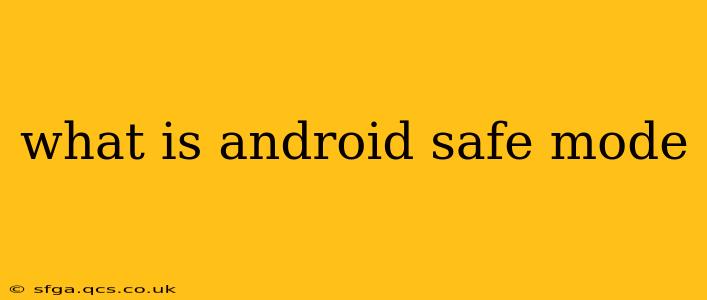Android Safe Mode is a diagnostic tool built into your Android operating system. It's a stripped-down version of your phone or tablet's normal functionality, designed to help you troubleshoot problems caused by recently installed apps or system glitches. Think of it as a clean slate for your device, temporarily disabling non-essential software. Understanding what Android Safe Mode is and how to use it is crucial for any Android user experiencing unexpected issues.
What Happens When You Enter Safe Mode?
When you boot your Android device into Safe Mode, only pre-installed apps and essential system processes are active. This means that all third-party apps – those you've downloaded from the Google Play Store or other sources – are temporarily disabled. This helps isolate the problem. If your device functions correctly in Safe Mode, it strongly suggests that a recently installed app is the root cause of your issues.
How to Enter Safe Mode (varies by device)
The method for entering Safe Mode differs slightly depending on your Android device manufacturer and version. However, the general process involves powering off your device and then restarting it while holding down a specific button combination. This usually involves holding down either the Volume Down button or the Power button, often in conjunction with other buttons.
Common Methods:
-
Power button method: Power off your device completely. Then, press and hold the power button. When you see the manufacturer logo, release the power button and immediately press and hold the volume down button. Continue holding the volume down button until your phone restarts into safe mode. You'll typically see "Safe Mode" displayed at the bottom of the screen.
-
Volume button and power button method: Similar to the above, but you might need to hold both the volume down and the power button simultaneously until the device restarts.
Important Note: Consult your device's manual or search online for "[Your Phone Model] Safe Mode" to find the precise instructions for your specific phone.
How to Exit Safe Mode
Exiting Safe Mode is usually straightforward. Simply restart your device normally. The temporary disabling of third-party apps will cease, and your device will return to its regular operating mode.
Why Would You Use Android Safe Mode?
Safe Mode is incredibly useful for diagnosing a range of issues, including:
- App crashes: If an app is causing frequent crashes or freezes, Safe Mode can help you identify the culprit.
- Slow performance: If your device is running unusually slowly, a problematic app might be the reason.
- Unexpected behavior: Strange or unpredictable behavior from your phone (e.g., random reboots, unusual battery drain) can often be traced back to a misbehaving app.
- Boot problems: In some instances, entering Safe Mode can help resolve problems preventing your device from booting normally.
What Apps Are Disabled in Safe Mode?
All third-party apps—applications that you have installed from sources other than the pre-loaded system apps—are disabled in Safe Mode. This includes games, productivity tools, social media apps, and any other application you've downloaded. System apps crucial to the phone's basic operation, such as the dialer, messaging, and settings, remain active.
Can I Use Safe Mode to Uninstall Apps?
Yes! While you can't directly use apps in Safe Mode, you can uninstall the app suspected of causing problems. Once you've identified the offender, exit Safe Mode and uninstall the app through the usual settings menu. This often permanently resolves the issue.
Is it Safe to Use Safe Mode?
Yes, using Safe Mode is completely safe. It's a built-in feature designed to help diagnose problems without causing any permanent damage to your device or data. It only temporarily disables third-party apps; no data is lost or altered.
My Device Won't Boot, Can Safe Mode Help?
In some cases, yes. If your phone is experiencing bootloop issues (constantly restarting), entering Safe Mode might provide a temporary workaround, allowing you to perform basic functions or diagnose the issue further. However, if you can't access Safe Mode, other troubleshooting steps may be necessary.
By understanding what Android Safe Mode is and how to use it, you'll be better equipped to tackle common Android device problems independently. Remember to always consult your device's manual or online resources for specific instructions related to your phone model.