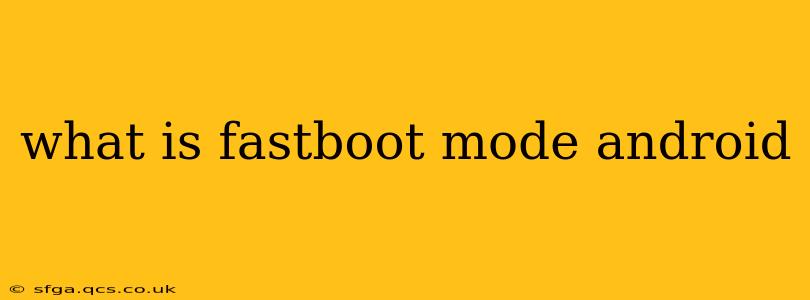Fastboot mode is a powerful tool for Android users and developers alike. It's a bootloader mode that allows you to flash images to your device, offering advanced control over your phone's software. Unlike recovery mode, which primarily focuses on system repairs, Fastboot enables more intricate operations, including installing custom ROMs, unlocking the bootloader, and even performing low-level system modifications. This guide will delve into the intricacies of Fastboot mode, answering common questions and providing a clear understanding of its capabilities and limitations.
What is Fastboot Mode used for?
Fastboot is primarily used for flashing files to your Android device. These files can include:
- System Images: The core operating system files that make your phone work. Flashing a new system image effectively installs a new Android version or custom ROM.
- Boot Images: The files that load when your device starts, responsible for booting the system. Modifying these can allow for faster boot times or specialized functionality.
- Recovery Images: This allows you to replace your device's recovery partition with a custom recovery, such as TWRP (Team Win Recovery Project), granting access to advanced features like backups and system modifications.
- Radio Images: These govern your device's cellular connectivity, Wi-Fi, and Bluetooth. Flashing new radio images can sometimes resolve connectivity issues.
These are just some examples; Fastboot's capabilities extend to other system partitions as well.
How do I enter Fastboot Mode?
The method for entering Fastboot mode varies slightly depending on your Android device manufacturer and model. Generally, it involves powering down your phone and then holding a specific combination of buttons while powering it back on. Common combinations include:
- Power + Volume Down: This is a frequently used combination.
- Power + Volume Up: Another popular method.
- Power + Volume Up + Volume Down: Some devices require this combination.
Crucially, consult your device's specific instructions online as using the incorrect button combination might not enter Fastboot mode or could potentially damage your device. Searching "[Your Device Model] Fastboot Mode" on Google will yield accurate instructions.
Is Fastboot Mode dangerous?
Fastboot mode carries inherent risks. Flashing incorrect files can easily brick your device, rendering it unusable. This is why it's imperative to download files only from reputable sources and meticulously follow instructions. Always double-check the file you're flashing to ensure it's compatible with your device model. Improper use can lead to irreversible damage.
How is Fastboot different from Recovery Mode?
While both Fastboot and Recovery modes offer system-level access, they have distinct functions:
- Fastboot: Primarily for flashing individual partitions and images. It offers a more granular level of control.
- Recovery Mode: Generally used for system repairs, wiping data, and installing updates. It offers a more user-friendly interface but less precise control.
Can I use Fastboot to root my Android device?
Rooting your Android device often involves using Fastboot. The process typically includes unlocking the bootloader (also done via Fastboot) and then flashing the necessary files to gain root access. However, rooting your phone voids your warranty and can potentially introduce security vulnerabilities, so proceed with caution.
What happens if I exit Fastboot Mode?
Exiting Fastboot mode simply restarts your device normally. Any changes made while in Fastboot mode will persist, provided they were flashed correctly.
What are the risks associated with using Fastboot Mode?
The primary risk associated with Fastboot mode is bricking your device. Flashing incompatible or corrupted files can lead to permanent damage, rendering your phone unusable. This necessitates careful selection of files and precise adherence to instructions. Furthermore, improper use could potentially void your warranty.
This comprehensive guide provides a solid understanding of Android's Fastboot mode. Remember always to proceed with caution, thoroughly research your specific device, and only download files from trusted sources. Using Fastboot improperly can result in significant issues; if you are unsure about any step, seek assistance from experienced users or online communities dedicated to your specific Android device.