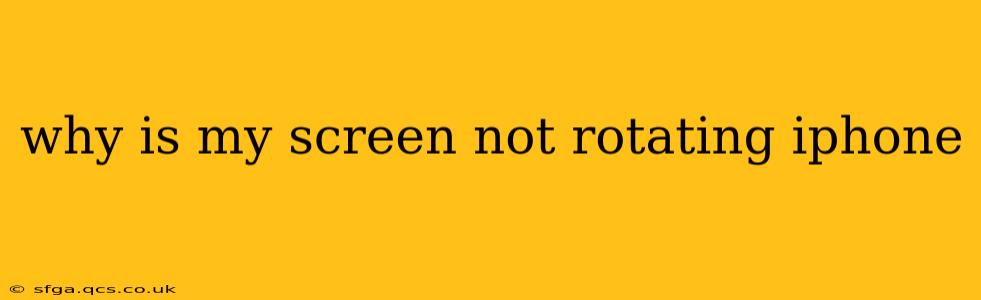Is your iPhone screen stuck in portrait mode, refusing to rotate even when you turn your device? This frustrating issue is more common than you might think, and luckily, there are several troubleshooting steps you can take to fix it. Let's dive into the common causes and solutions.
Is Rotation Lock Enabled?
This is the most common reason for screen rotation problems. The Rotation Lock feature, conveniently located in the Control Center, prevents screen rotation.
- Check Control Center: Swipe down from the top right corner (on iPhones with Face ID) or swipe up from the bottom (on older iPhones) to access Control Center. Look for a lock icon with a padlock symbol and a circular arrow; if it's highlighted, Rotation Lock is enabled. Tap the icon to disable it.
How Do I Fix My Screen Rotation?
If Rotation Lock isn't the culprit, several other factors could be at play. Let's explore some further troubleshooting steps:
Restart Your iPhone:
A simple restart often resolves temporary software glitches. Hold down the power button (or side button on newer models) until the "slide to power off" slider appears. Slide to power off, wait a few seconds, and then power your iPhone back on.
Check for Software Updates:
Outdated iOS software can sometimes cause unexpected behavior. Go to Settings > General > Software Update to check for and install any available updates. These updates frequently include bug fixes that might address your rotation issue.
Accessibility Settings:
Certain accessibility features can unintentionally interfere with screen rotation. Let's investigate:
- Guided Access: This feature restricts access to specific apps and functions. If enabled, it might prevent screen rotation. Check Settings > Accessibility > Guided Access to ensure it's disabled or adjust its settings if needed.
- Zoom: The Zoom feature, while helpful for users with visual impairments, can also impact screen rotation. Check Settings > Accessibility > Zoom and ensure it’s correctly configured or disabled if not needed.
- AssistiveTouch: This feature provides onscreen controls for users who have difficulty using the physical buttons. If enabled, ensure it’s configured correctly; improper settings may affect the device's response to rotation. Check Settings > Accessibility > Touch > AssistiveTouch.
App-Specific Issues:
Some apps might override the device's automatic rotation settings. Try closing the app and reopening it. If the problem persists, check the app's individual settings for any rotation-related options.
Check for Physical Damage:
Although less likely, physical damage to the accelerometer or other internal components could interfere with the iPhone's ability to detect orientation changes. If you suspect physical damage, it’s best to visit an authorized Apple service provider for a diagnosis.
Still Not Working? Consider a More Drastic Measure:
If none of the above steps have resolved the issue, a more significant step is required. Try restoring your iPhone to factory settings as a last resort. Remember to back up your data before doing this to avoid data loss. You can find the factory reset option in Settings > General > Transfer or Reset iPhone > Erase All Content and Settings.
Is My iPhone's Accelerometer Malfunctioning?
A malfunctioning accelerometer (the sensor that detects the iPhone's orientation) is a less common but potential cause of screen rotation problems. To assess the accelerometer, use apps from the App Store that specifically test the device's sensors. If the accelerometer test reveals problems, you'll likely need professional repair.
By methodically working through these troubleshooting steps, you should be able to identify and resolve the reason why your iPhone screen isn't rotating. Remember to start with the simplest solutions and progress to more advanced troubleshooting steps only if necessary.