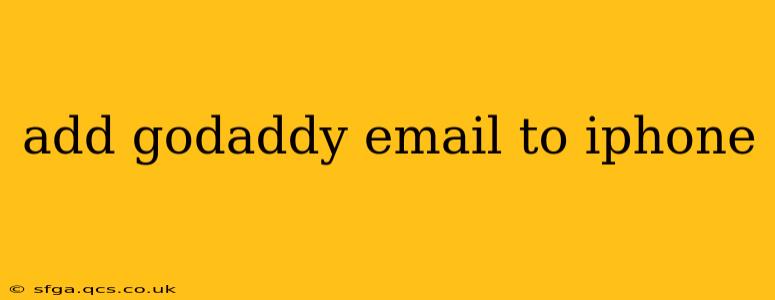Setting up your GoDaddy email on your iPhone is a straightforward process, allowing you to access your professional email account seamlessly. This guide will walk you through the steps, addressing common questions and potential issues along the way. Whether you're using IMAP or POP3, we've got you covered.
What Information Do I Need to Add My GoDaddy Email to My iPhone?
Before you begin, gather the following information from your GoDaddy account:
- Your Email Address: This is the full email address you want to add to your iPhone (e.g., yourname@yourdomain.com).
- Your Password: The password associated with your GoDaddy email account.
- Incoming Mail Server: This will depend on whether you're using IMAP or POP3. GoDaddy typically uses
imap.secureserver.netfor IMAP andpop3.secureserver.netfor POP3. Check your GoDaddy account settings to confirm. - Outgoing Mail Server (SMTP): This is usually
smtp.secureserver.net. Again, confirm this within your GoDaddy account. - Port Numbers: These are crucial. For IMAP, the incoming port is typically 993 (SSL/TLS) and the outgoing port is 587 (TLS). For POP3, the incoming port is usually 995 (SSL/TLS) and the outgoing port is 587 (TLS). Always verify these in your GoDaddy settings.
- SSL/TLS Settings: Most likely, you'll need to use SSL/TLS for both incoming and outgoing mail. GoDaddy usually defaults to this.
How to Add Your GoDaddy Email to Your iPhone Using IMAP
IMAP (Internet Message Access Protocol) allows you to access your emails from multiple devices simultaneously, keeping your inbox synchronized across all of them. Here's how to set it up:
- Open the Mail app: Locate and open the Mail app on your iPhone.
- Add Account: Tap "Add Account."
- Choose Other: Select the "Other" option.
- Add Account Manually: Tap "Add Mail Account."
- Enter Your Information: Carefully enter your email address, password, incoming mail server (usually
imap.secureserver.net), outgoing mail server (usuallysmtp.secureserver.net), and the correct port numbers (IMAP: 993 incoming, 587 outgoing; always double-check your GoDaddy settings). Ensure SSL/TLS is enabled. - Description: Give your account a name (e.g., "GoDaddy Email").
- Save: Tap "Next" or "Save" to complete the setup. Your iPhone will test the connection and, if successful, your GoDaddy email will be added.
How to Add Your GoDaddy Email to Your iPhone Using POP3
POP3 (Post Office Protocol version 3) downloads emails to your iPhone and removes them from the server. This means you'll only access emails from that specific device.
- Follow Steps 1-4 from the IMAP instructions above.
- Enter Your Information (POP3): Input your email address, password, incoming mail server (usually
pop3.secureserver.net), outgoing mail server (usuallysmtp.secureserver.net), and the correct port numbers (POP3: 995 incoming, 587 outgoing; always double-check your GoDaddy settings). Ensure SSL/TLS is enabled. - Follow Steps 6 & 7 from the IMAP instructions.
What if I'm Having Trouble Adding My GoDaddy Email to My iPhone?
- Double-check your settings: Ensure all the details (email address, password, server names, port numbers, and SSL/TLS settings) are correct. Refer to your GoDaddy account for precise settings.
- Password issues: Make sure your password is correct and that your GoDaddy account isn't locked. Reset your password if necessary.
- Firewall or VPN: Check if your firewall or VPN is blocking the connection. Temporarily disable them to test.
- Contact GoDaddy Support: If you continue to experience problems, contact GoDaddy's customer support for assistance. They can help troubleshoot connection issues or verify your server settings.
How Do I Delete My GoDaddy Email Account From My iPhone?
- Open the Settings app: Go to your iPhone's settings.
- Tap Passwords & Accounts: Find and select "Passwords & Accounts" (the name may slightly differ depending on your iOS version).
- Select your GoDaddy account: Choose the GoDaddy email account you wish to remove.
- Delete Account: Tap "Delete Account." Confirm your action.
By following these instructions, you can successfully add your GoDaddy email to your iPhone and stay connected. Remember to always double-check your settings in your GoDaddy account to ensure accuracy.