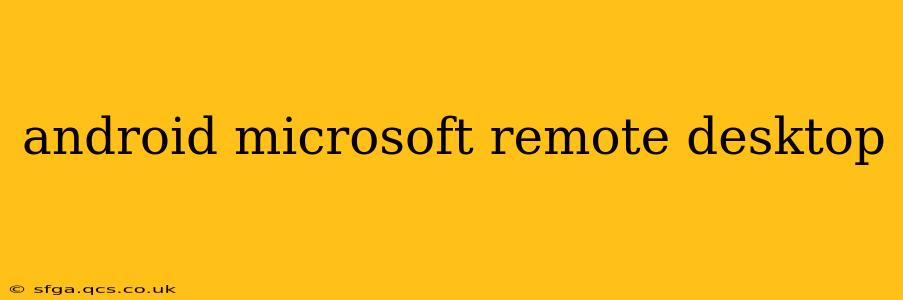Remote access to your Windows PC from your Android device is now easier than ever thanks to Microsoft Remote Desktop. This powerful application lets you control your computer from anywhere, streamlining your workflow and boosting productivity. But with so many features and possibilities, understanding how to effectively utilize Microsoft Remote Desktop on Android can be a challenge. This comprehensive guide will walk you through everything you need to know, answering your most pressing questions and providing expert tips to optimize your remote desktop experience.
What is Microsoft Remote Desktop for Android?
Microsoft Remote Desktop is a free, feature-rich app available on the Google Play Store. It allows you to connect to a Windows computer or a virtual machine (VM) running Windows Pro, Enterprise, or Education editions. Once connected, you can control your PC as if you were sitting directly in front of it – accessing files, running applications, and managing your entire system. This is invaluable for professionals who need access to their work resources on the go, students needing remote access to their academic projects, or anyone wanting convenient control over their home computer.
How to Set Up Microsoft Remote Desktop on Android?
Setting up Remote Desktop on your Android device is a straightforward process:
- Download the App: Download the official Microsoft Remote Desktop app from the Google Play Store.
- Add a PC: Open the app and tap the "+" icon to add a new PC. You'll need the computer's name or IP address. If you are connecting to a Windows machine for the first time, you'll also need to enable Remote Desktop on your Windows settings.
- Enter Credentials: Enter the username and password for your Windows account.
- Connect: Once the connection is established, you'll have full control of your remote desktop.
Remember to ensure that your Windows PC is turned on and connected to the network for a successful connection. If you're using a VPN, make sure it's established before attempting to connect via Remote Desktop.
How Do I Enable Remote Desktop on My Windows PC?
Enabling Remote Desktop on your Windows PC is crucial for a successful connection from your Android device. Here's how:
- Open System Properties: Search for "System" in the Windows search bar and select "System."
- Access Remote Settings: Click "Remote Desktop" in the left-hand menu.
- Enable Remote Desktop: Toggle the "Remote Desktop" switch to "On." You may need to confirm your choice.
Can I Use Microsoft Remote Desktop with a VPN?
Yes, you can use Microsoft Remote Desktop with a VPN. Using a VPN adds an extra layer of security, encrypting your connection and masking your IP address. This is particularly useful if you are connecting to your PC from a public Wi-Fi network. However, remember to establish your VPN connection before launching the Remote Desktop application to ensure a seamless connection.
What are the System Requirements for Microsoft Remote Desktop on Android?
The minimum system requirements for running Microsoft Remote Desktop on Android are generally quite low. You'll need a device running Android 5.0 (Lollipop) or higher, with sufficient processing power and RAM to handle remote access. However, for a smooth and responsive experience, a more modern Android device with adequate resources is recommended, especially when working with resource-intensive applications.
Troubleshooting Connection Issues with Microsoft Remote Desktop
If you encounter connection problems, check the following:
- Firewall: Ensure that your Windows firewall allows Remote Desktop connections.
- Network Connection: Verify that both your Android device and your Windows PC are connected to the network and that the network connection is stable.
- IP Address: Double-check that you've entered the correct IP address or computer name.
- Remote Desktop Enabled: Confirm that Remote Desktop is enabled on your Windows PC.
- Password: Ensure you're using the correct password for your Windows account.
If you continue experiencing issues, consult Microsoft's official support documentation for more in-depth troubleshooting steps.
Enhancing Your Remote Desktop Experience
For an optimal experience, consider:
- High-Speed Internet: A reliable, high-speed internet connection on both your Android device and your Windows PC is critical for minimizing lag.
- Optimize Settings: Adjust the display settings within the Remote Desktop app to balance performance and visual quality.
- Use a Bluetooth Keyboard and Mouse: For enhanced productivity, connect a Bluetooth keyboard and mouse to your Android device.
This comprehensive guide covers the essentials of using Microsoft Remote Desktop on Android. By following these tips and troubleshooting suggestions, you can confidently leverage the power of remote access to enhance your productivity and streamline your workflow. Remember to always prioritize security by using strong passwords and connecting through secure networks.