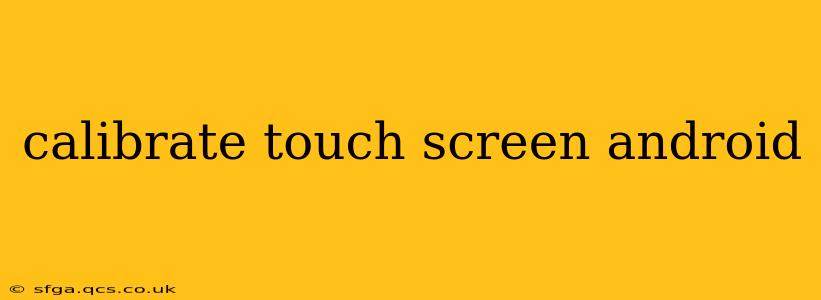A malfunctioning touchscreen can be incredibly frustrating. Whether your taps aren't registering, your screen is unresponsive in certain areas, or you're experiencing ghost touches, recalibrating your Android device might solve the problem. This guide will walk you through the process, covering various troubleshooting steps and addressing common questions.
Why is my Android touchscreen not working properly?
Touchscreen issues on Android devices can stem from several sources. Sometimes, it's a simple software glitch; other times, it could indicate a more serious hardware problem. Before resorting to drastic measures, let's explore the most common causes:
- Software Glitches: A temporary software malfunction can often disrupt touchscreen functionality. Restarting your device is usually the first and simplest solution.
- Accumulated Debris: Dust, dirt, or oil on the screen can interfere with touch sensitivity. Regular cleaning is essential.
- Screen Protector Issues: A poorly fitted or damaged screen protector can cause inaccurate touch registration.
- Hardware Failure: In some cases, the touchscreen digitizer itself might be faulty, requiring professional repair. This is less common, but a possibility.
- Water Damage: Exposure to water can damage the touchscreen components, leading to unpredictable behavior.
How do I calibrate my Android touchscreen?
Unfortunately, most modern Android devices do not offer a built-in touchscreen calibration option. The days of needing to manually calibrate your touchscreen are largely over. Android's operating system handles this automatically, usually through its internal calibration processes.
However, if you're experiencing touchscreen issues, there are several troubleshooting steps you can take before assuming hardware failure:
1. Restart Your Device:
This simple step often resolves temporary software glitches that might be affecting your touchscreen responsiveness. Power off your device completely and then turn it back on.
2. Clean Your Screen:
Gently clean your screen with a microfiber cloth, slightly dampened with distilled water if necessary. Avoid using harsh chemicals or abrasive cleaners that could damage the screen.
3. Remove Your Screen Protector (if applicable):
If you're using a screen protector, try removing it to see if it's causing the problem. A damaged or poorly applied screen protector can interfere with touch sensitivity.
4. Check for Software Updates:
Ensure your Android device is running the latest software version. Updates often include bug fixes and performance improvements that can resolve touchscreen issues. Check your device's settings for software updates.
Is there a hidden calibration setting?
No, there isn't a hidden calibration setting on most modern Android devices. The operating system manages touchscreen calibration automatically. If you find an app claiming to perform touchscreen calibration, proceed with caution, as it might be unreliable or even malicious.
My touchscreen is still unresponsive. What should I do?
If the above steps haven't resolved your touchscreen problems, the issue is likely more serious. Consider these options:
- Factory Reset: A factory reset can resolve some persistent software problems. Remember to back up your data before doing this.
- Contact Your Carrier or Manufacturer: If the problem persists after a factory reset, contact your mobile carrier or the device manufacturer for support or repair options. They may offer troubleshooting assistance or repair services.
Can I calibrate my Android touchscreen using an app?
While some apps claim to calibrate touchscreens, these are generally unreliable and not necessary on most modern Android devices. Android automatically manages touchscreen calibration. Using these apps may even introduce other problems. Stick to the official troubleshooting steps instead.
What if my touchscreen is completely unresponsive?
A completely unresponsive touchscreen usually points towards a hardware problem, such as a faulty digitizer or internal damage. In such cases, you'll need professional repair from your device manufacturer or a reputable repair shop. Avoid attempting repairs yourself unless you have the necessary expertise and tools.
By following these steps, you can effectively troubleshoot most touchscreen issues on your Android device. Remember, prevention is key – regularly clean your screen and keep your software up to date to minimize the risk of problems.