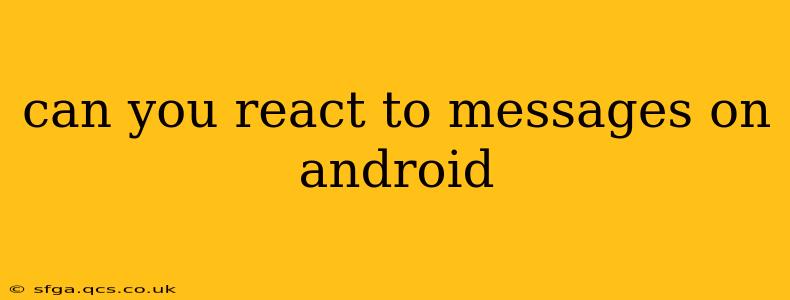Reacting to Messages on Android: A Comprehensive Guide
Android's messaging capabilities are constantly evolving, offering users increasingly sophisticated ways to interact. One popular feature is the ability to react to messages, providing quick feedback without the need for lengthy replies. This guide will delve into how to react to messages on various Android messaging apps, exploring different methods and troubleshooting common issues.
Which Messaging App Are You Using?
The method for reacting to messages differs slightly depending on the app you're using. The most common options include:
- Google Messages: This is the default messaging app for many Android devices and offers a wide range of features, including reactions.
- WhatsApp: A globally popular messaging app with its own unique interface and features.
- Facebook Messenger: Another widely used app with distinct reaction capabilities.
- Third-party messaging apps: Many other apps, like Telegram, Signal, and others, may have their own systems for reacting to messages.
How to React to Messages on Google Messages:
- Open the conversation: Locate the conversation containing the message you wish to react to.
- Long-press the message: Hold your finger down on the message bubble until a menu appears.
- Select a reaction: A row of emoji reactions will appear. Simply tap the emoji you wish to use to express your reaction. Your reaction will be visible to the sender.
How to React to Messages on WhatsApp:
- Open the chat: Find the chat containing the message you'd like to react to.
- Long-press the message: Press and hold down on the message bubble.
- Tap the emoji icon: A small emoji icon will appear. Tap this icon.
- Choose your reaction: Select the emoji you want to use as your reaction.
How to React to Messages on Facebook Messenger:
- Open the Messenger app and locate the conversation.
- Long-press the message: Hold down on the message until a menu appears.
- Tap the reaction icon: Usually a small smiley face icon or a similar indicator will be present, allowing you to select a reaction.
- Choose your reaction from the options provided.
Troubleshooting Reaction Issues:
- App Updates: Ensure your messaging app is up-to-date. Older versions may lack the reaction feature or have compatibility issues. Check your app store for updates.
- Network Connection: A weak or unstable internet connection can prevent reactions from sending or being received. Try connecting to a stronger Wi-Fi network or checking your mobile data connection.
- App Permissions: Make sure the messaging app has the necessary permissions to access your device's features. Check your phone's settings to ensure the app has permission to access notifications and network.
- Restart Your Device: A simple restart can often resolve temporary software glitches that might be interfering with the reaction feature.
H2: What are the different types of reactions available?
The specific reactions available vary across messaging apps. Most apps offer a standard selection of commonly used emojis, like thumbs up, hearts, laughing faces, and surprised faces. Some apps may offer more extensive selections, including custom emojis or GIFs.
H2: Can I remove a reaction after I've sent it?
This depends on the specific app. Some apps allow you to remove a reaction after sending it, while others don't provide this option. Check your app's settings or help documentation for specifics.
H2: Why can't I see reactions on some messages?
Several reasons can cause this:
- Outdated app version: The recipient might be using an outdated app version that doesn't support reactions.
- Network connectivity issues: The recipient may have a weak internet connection, preventing them from seeing your reactions.
- System-wide issues: Rarely, there might be temporary issues with the server or app itself.
This guide provides a general overview of how to react to messages on Android. Remember to consult your specific messaging app's documentation for the most accurate and detailed instructions. By understanding the process and troubleshooting tips, you can enhance your messaging experience and effectively communicate with others.