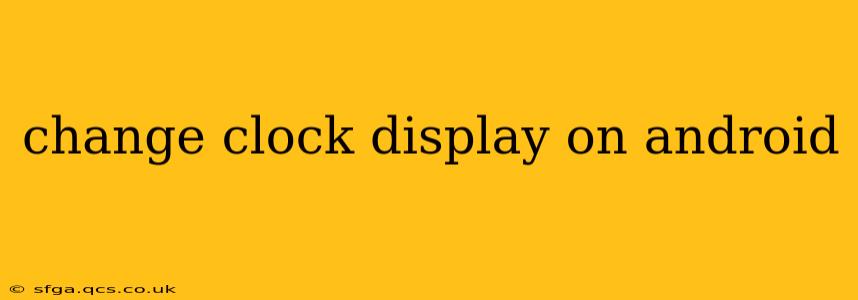Android's clock display offers a surprising level of customization, allowing you to tailor the time and date presentation to your exact preferences. Whether you want a sleek digital clock, a classic analog watch face, or something entirely unique, this guide will walk you through the various methods to change your Android clock display. We'll cover everything from simple tweaks to more advanced customization options, answering many frequently asked questions along the way.
How Do I Change the Clock on My Android Lock Screen?
This depends heavily on your Android version and phone manufacturer. Many manufacturers heavily customize the Android experience, leading to slightly different approaches. However, the general steps are usually as follows:
- Unlock your phone: This is the obvious first step.
- Find your phone's settings: Look for a gear-shaped icon, usually located in the app drawer or notification shade.
- Navigate to the display settings: The exact path varies, but look for options like "Display," "Lock screen," "Wallpaper & style," or similar.
- Find lock screen clock customization: Within the display settings, you should find options to customize the lock screen. Look for settings related to "Clock style," "Clock size," "Clock position," or even "Widgets." Some phones allow you to choose between digital and analog clock styles directly. Others may let you select from pre-installed clock widgets or even allow you to add custom widgets from the Google Play Store.
- Apply your changes: After making your selection, save your changes. Your lock screen clock should now reflect your customizations.
If you can't find these options, searching your phone's settings menu for "lock screen clock" or "clock display" may yield more specific results.
Can I Change the Color of the Clock on My Android?
The ability to change the clock color directly depends on your phone's manufacturer and the Android version. Many phones offer limited customization, allowing you to only change the overall theme or color scheme, which will indirectly affect the clock color.
Some manufacturers allow direct control over clock color within the lock screen customization options. If your device doesn't offer direct control, consider these options:
- Using a custom lock screen widget: The Google Play Store offers many widgets that provide extensive customization, including color control. These can replace your default lock screen clock.
- Changing your phone's theme: Many Android launchers allow you to apply system-wide themes. A dark theme, for example, may result in a darker clock color.
- Using a third-party launcher: Switching to a custom launcher (like Nova Launcher or Action Launcher) often unlocks more extensive customization options, potentially including clock color control.
Remember to explore your phone's settings thoroughly. The exact location of these customization options may vary.
How Do I Get Rid of the Clock on My Android Lock Screen?
Removing the clock completely from your lock screen is generally not possible on most standard Android implementations. The clock is often a core element of the lock screen's functionality. However, you can minimize its visibility:
- Minimize its size: If you can adjust the clock's size, setting it to the smallest possible size will make it less prominent.
- Change its position: Moving the clock to a less conspicuous corner of the screen will reduce its visual impact.
- Use a custom lock screen wallpaper: A busy or dark wallpaper can help camouflage the clock.
- Use a third-party app to change the style: There are third-party lock screen apps that offer much more customization than the built-in settings, potentially letting you achieve a more minimal appearance.
Keep in mind that completely removing the clock might compromise the quick-glance accessibility of the time information.
How Do I Change the Clock Font on Android?
Similar to color customization, changing the clock font directly is typically not a built-in option. Your choices are often limited to the styles provided by your manufacturer or the lock screen widget you use. However, you can improve the appearance indirectly:
- Use a custom lock screen widget: Widgets frequently provide more font choices than the default lock screen clock.
- Change your phone's system font: Changing the overall system font might influence the lock screen clock's appearance, but it's not guaranteed to directly alter the clock's font. This option is found within your phone's display settings.
This comprehensive guide provides a detailed overview of customizing your Android clock display. Remember that the exact steps and available options vary slightly between Android versions and phone manufacturers. Experiment with the different settings and explore the Google Play Store for custom widgets to find the perfect clock display for your preferences.