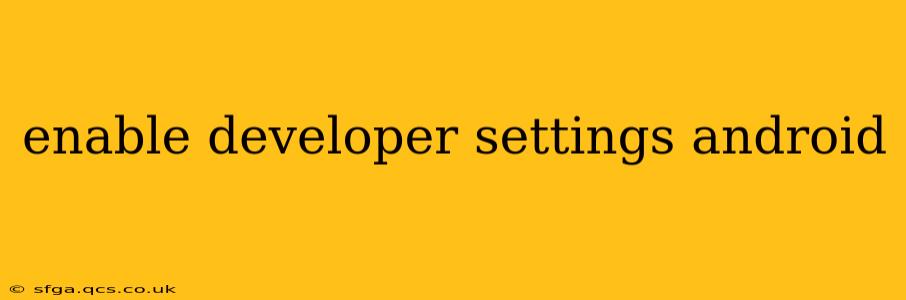Enabling Developer options on your Android device unlocks a treasure trove of hidden settings and features, useful for troubleshooting, testing apps, and customizing your phone's behavior. While not needed for everyday use, these options are invaluable for developers and power users alike. This guide will walk you through the process, clarify common misconceptions, and answer frequently asked questions.
How to Enable Developer Options on Android
The process is surprisingly simple, though the exact steps may vary slightly depending on your Android version and device manufacturer. The core method remains consistent:
-
Locate the Build Number: Open your phone's Settings app. Usually, you'll find this in the app drawer or by pulling down the notification shade and tapping the gear icon. Then, scroll down and tap on About Phone or About Device. Look for an entry labeled "Build number."
-
Tap Repeatedly: Tap the "Build number" entry seven (7) times. You should see a counter appear on the screen, indicating how many more taps are needed. After the seventh tap, you'll receive a message confirming that developer options are now enabled.
-
Access Developer Options: Go back to the main Settings menu. You should now see a new entry called Developer options, System, or something similar, usually located near the bottom of the list. Tap to access it.
Note: Some manufacturers might place Developer options within a "System" or "Advanced" settings menu. If you can't find it after enabling it, try searching for "Developer" within the Settings app.
What are Developer Options Used For?
Developer options offer a broad range of functionalities, including:
- Debugging: Tools to help developers identify and fix issues within their apps.
- Performance Monitoring: Track CPU usage, memory consumption, and other performance metrics.
- Network Settings: Advanced network configuration options, useful for testing and troubleshooting network connectivity.
- USB Debugging: Allows your computer to interact with your Android device, crucial for app development and data transfer.
- Screen Recording: Capture your screen activity for tutorials, demonstrations, or bug reporting.
What is USB Debugging and Should I Enable It?
USB debugging allows your computer to communicate with your Android device at a deeper level. It's essential for developers to install and test apps, but it also poses a security risk if used improperly.
When to enable USB debugging:
- Developing and testing apps: Essential for this purpose.
- Transferring large files: It can be faster than using standard file transfer methods in some cases.
- Flashing custom ROMs: Requires USB debugging for flashing custom firmware or installing root access.
When to disable USB debugging:
- When not actively developing or troubleshooting: It's a security risk when not needed. Always disable it when you're done.
Caution: Only enable USB debugging from trusted computers. Connecting to an untrusted computer while USB debugging is enabled can allow unauthorized access to your data.
How Do I Disable Developer Options?
Disabling developer options is as easy as enabling them. Simply go back into the Developer options menu (the one you just enabled), and you'll find a toggle switch at the top. Toggle this switch to the OFF position. The options will still remain, but will be grayed out and inaccessible until you turn them back on.
Why Can't I Find the Build Number/Developer Options?
- Incorrect device model: Certain older or less common Android models may have slightly different menu layouts. Try searching online for specific instructions for your device model.
- Custom ROM or skin: Manufacturers heavily customize Android, so the menu structure might vary. Consult your device's documentation.
- Software version: Very old Android versions may not have Developer Options in the same location or with the same functionality.
This comprehensive guide should help you successfully enable and utilize Developer options on your Android device. Remember to use these settings responsibly and disable them when not needed to maintain your phone's security.