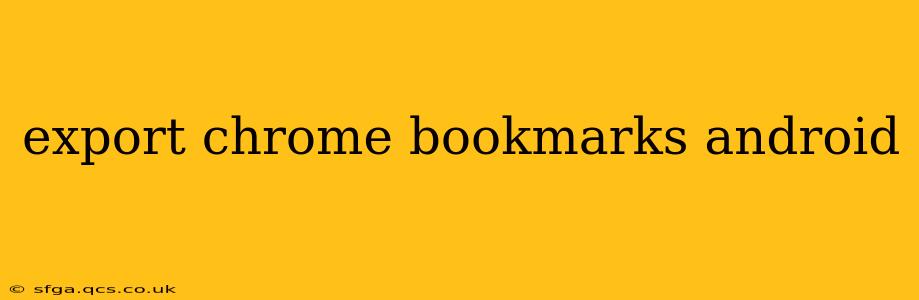Managing your bookmarks is crucial for a smooth browsing experience. Knowing how to export your Chrome bookmarks on Android allows you to back them up, transfer them to another device, or even import them into a different browser. This guide will walk you through the process, addressing common questions and providing solutions for potential issues.
How to Export Chrome Bookmarks on Android?
Unfortunately, there's no direct built-in export function within the Chrome app for Android to save your bookmarks as an HTML file (the standard bookmark file format). This differs from the desktop version of Chrome, which offers a straightforward export option. Therefore, the process requires a workaround.
The most reliable method involves using a third-party bookmark manager app or transferring your bookmarks to your computer, where you can then export them.
Method 1: Using a Third-Party Bookmark Manager App
Many Android apps specialize in bookmark management. These apps often provide features to import and export bookmarks, allowing you to back up your Chrome data. Search the Google Play Store for "bookmark manager" or "browser bookmark manager". Choose a reputable app with positive reviews and download it. The specific steps for exporting will vary slightly depending on the app you choose, but the general process usually involves importing your Chrome bookmarks and then exporting them in a suitable format like HTML.
Method 2: Transferring to Computer and Exporting (Recommended)
This is the more reliable method, offering better control and a standard export format.
-
Sync your Chrome bookmarks: Ensure your Chrome bookmarks are synced with your Google account. This is usually enabled by default but you can check and activate it under Chrome settings -> Sync and Google services -> Sync.
-
Access bookmarks on your computer: Log into your Google account on your computer using Chrome. Your synced bookmarks should now appear.
-
Export from Chrome Desktop: Open Chrome on your computer. Click the three vertical dots (More) in the upper right corner. Select "Bookmarks" -> "Bookmark Manager". You'll see a menu; select "Export bookmarks". Save the resulting HTML file to a location of your choice. This HTML file contains all your bookmarks and can be imported into various browsers and devices.
Frequently Asked Questions (FAQs)
Can I export Chrome bookmarks directly from my Android phone?
No, there isn't a direct export function within the Chrome Android app itself. You need to use a workaround like a third-party app or syncing to your computer.
What file format are Chrome bookmarks exported as?
Chrome bookmarks are typically exported as an HTML file (.html). This format is widely compatible with various browsers and operating systems.
What if I don't want to use a third-party app?
The recommended alternative is to sync your bookmarks to your Google account and then export them using the desktop version of Chrome. This method ensures data security and utilizes the standard export procedure.
How do I import my bookmarks after exporting?
Once you have an HTML file of your bookmarks, most browsers (including Chrome on Android) will allow you to import them. In Chrome, typically you find the import option within the "Bookmarks" or "Settings" menu. The exact location might slightly vary depending on the Android version and the Chrome app version.
Why are my bookmarks not syncing?
Ensure you're logged into the same Google account on both your Android device and your computer. Check your Chrome settings on both devices to verify that syncing is enabled. Sometimes, restarting your devices or clearing the cache of the Chrome app can resolve syncing issues.
By following these steps and understanding the FAQs, you can effectively manage and preserve your valuable Chrome bookmarks on your Android device. Remember to choose the method that best suits your technical comfort level and always prioritize the security and privacy of your browsing data.